Bose FreeSpace E4 Series II Руководство пользователя - Страница 14
Просмотреть онлайн или скачать pdf Руководство пользователя для Усилитель Bose FreeSpace E4 Series II. Bose FreeSpace E4 Series II 33 страницы. Business music system
Также для Bose FreeSpace E4 Series II: Руководство пользователя (18 страниц), Руководство по быстрому запуску (4 страниц), Руководство пользователя (16 страниц), Руководство пользователя (15 страниц)
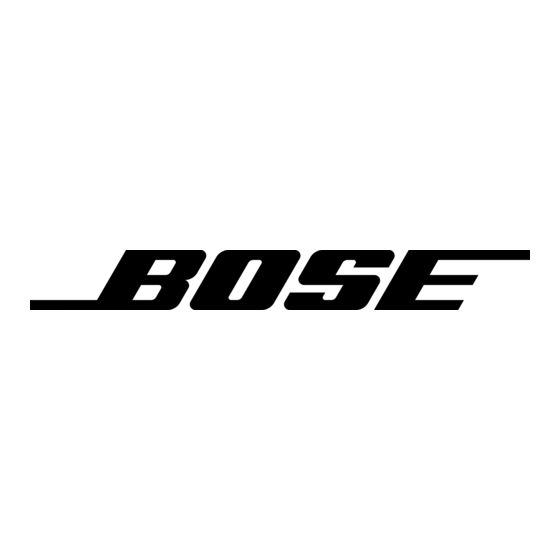
6.1 Introduction
This section provides instructions on setting up an installed E4
system. To set up an E4 system you need a PC running the
FreeSpace
®
Installer™ software.
6.2 Connecting your PC to an
E4 system
Before you can set up the E4 system, your PC must first be phys-
ically connected to the E4 unit with a serial cable and then that
connection must be activated using the Installer™ software.
1.
Connect the RS-232 serial port of your PC to the RS-232
serial port on the rear panel of the E4 unit using a straight
serial data cable.
RS-232 straight
serial data cable
(not provided)
2.
Set the E4 rear panel POWER switch to ON. When the E4
unit is powered up and ready, the SYSTEM STATUS indica-
tor is dark (unlit) and the STANDBY indicator is amber.
6.0 E4 System Setup
Laptop PC
RS232
E4 system
SENSE MICROPHONES
RS232
ZONE 1
ZONE 2
Z O NE 3
ZONE 4
WALL PLATE CONNECTIONS
1
2
MUSIC ON
REMOT E
ZONE 4
HOLD/
ON/OF F
LINE OUT
PBX OUT
3
4
12V
AUDIO SOURCES
AUX MIC/
P AGE/ MIC/
DIRECT IN /
LINE 1
LINE 2
LINE 3
LINE 4
CONTROL
PTT
PTT
Rear
RISK OF ELECTRICA
L SHOCK
RISQUE DE CHOC ELECTRIQUE
DO NOT OPEN
NE P AS OUVRI R
OUTPU T
VOLT AGE
70V
100V
100/120V~AC T6.25A, L250V
220/240V~AC T3.15A, L250V
DO NOT SWITCH
50/60H z
300W MA X
WHILE POWER IS ON
FreeSpace Model E4 Series II
400 Watt System Electronics
ce
Bose Corporation, Framingham, MA 01701-9168
Made in the U.S.A.
Front
AMP OUTPUTS
SYSTEM
1
2
3
4
STATUS
STANDBY
AUDIO SOURCES
DIRECT
1
2
3
4
INPUT
CO
OR
®
3.
Press the STANDBY push button to switch the E4 hardware
LISTED 917D
AUDIO
EQUIPMENT
This devic
subject to
harmful in
received,i
to the operating mode. The STANDBY indicator will turn off
Complies
and the SYSTEM STATUS indicator will be green. (If a sys-
tem fault condition exists, the indicator will be red.)
Programmer's Note: If the E4 system experiences a
brownout or power loss, the E4 hardware will return to
power in the STANDBY mode. To return to operation,
press the STANDBY button, or press any key on any
user Interface.
4.
Launch the Installer™ software. See "Using FreeSpace
Installer Software on page 34 for the software launching
sequence.
44 of 80
POWER switch
ON
POWER
OF F
SYSTEM STATUS indicator
Green = Operating
Red = Fault
STANDBY indicator
Amber = Standby
Off = Operating
USB
STANDBY
push button
