GAMES MICROSOFT XBOX MECH ASSAULT Руководство - Страница 14
Просмотреть онлайн или скачать pdf Руководство для Видеоигра GAMES MICROSOFT XBOX MECH ASSAULT. GAMES MICROSOFT XBOX MECH ASSAULT 18 страниц.
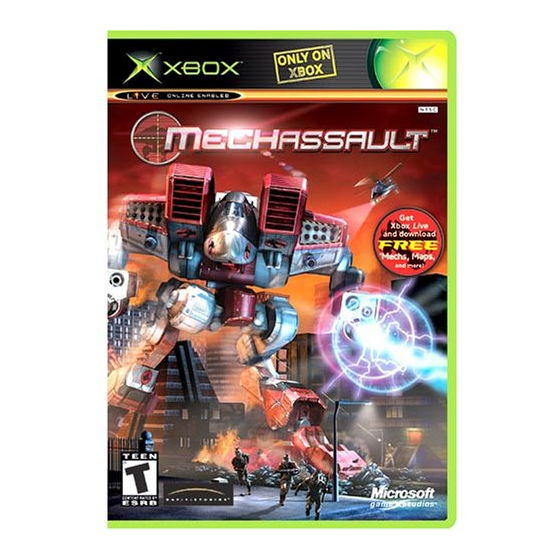
OPTIMATCH
For players who want to join a specifi c type of online session
of MechAssault hosted by another player, OptiMatch™ allows
you to specify the criteria for the session you want to join.
To play an OptiMatch session of MechAssault
Select OptiMatch in the Xbox Live Lobby.
1
Select the specifi c parameters for your game, and then
2
press
.
The OptiMatch screen displays the closest matches for
the criteria you selected.
Select the session you want to join and then press
3
You can also use the Black button to change your fi lter
options and search again.
After entering a game, scroll with the D-pad to choose
4
your 'Mech type and color on the Staging screen. Each
player must press
when ready. Press
change your selection. You can also change the voice
masking if you have the voice communicator connected.
The host presses
to begin the game and
5
cause mayhem.
HOST GAME
This option allows you to create and host an online session
of MechAssault . Once you defi ne all the characteristics of
a game, you can even invite other players from your Friends
List or leave slots open for any online player to join the battle.
To create a session of MechAssault
Select Host Game from the Xbox Live Lobby.
1
On the New Game screen from the Xbox Live Lobby,
2
defi ne the characteristics of the game you want to play.
Press
to confi rm the game options you selected and
3
continue to the Staging screen.
THE STAGING SCREEN
The Staging screen is where the players in a session can
hang out between games and see the status of other
players in the session such as what 'Mechs they're using.
It is also where each player chooses 'Mech and voice
communicator options.
.
again to
13
