LG 125 Руководство пользователя
Просмотреть онлайн или скачать pdf Руководство пользователя для Сотовый телефон LG 125. LG 125 2 страницы.
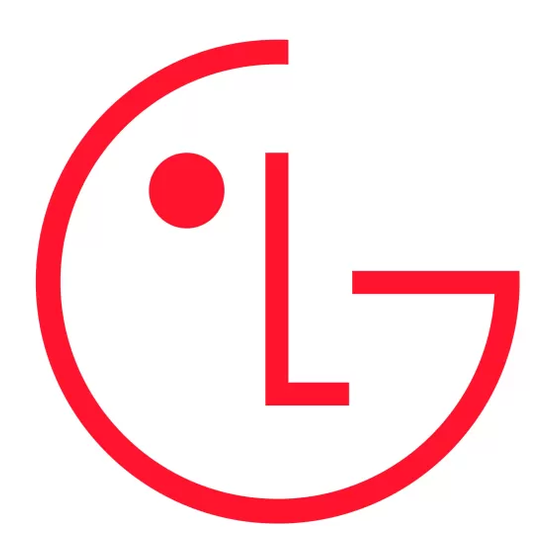
LG 125 USERS
MANUAL
Getting Started with
Your Phone
The Battery
Battery Capacity
Your wireless Phone is equipped with a Lithium Ion (LiIon)
battery. It allows you to recharge your battery before it is fully
drained. The battery provides up to 3.5 hours of continuous
digital talk time (up to 1.8 hours in analog).
When the battery reaches 5% of its capacity, the battery icon
blinks. When there are approximately two minutes of talk
time left, the phone sounds an audible alert and then powers
down.
Installing the Battery
To install the LiIon battery:
To install the battery, you must first remove the phone battery
cover. To remove the battery cover, turn the phone upside
down, press the release button down, and push the battery
cover away.
1. Insert the battery (label side facing up) into the cavity at
a 45-degree angle. (The metal contacts must be aligned
with and touching the metal prongs.)
2. Press down on the battery until it snaps into place.
Key Functions
1. Signal Strength Indicator represents the signal strength by displaying bars. The
more bars displayed, the better the signal strength.
2. Softkey Buttons let you select softkey actions or menu items corresponding to the
bottom left and right lines on the display screen.
3. Headset Jack allows you to plug in an optional headset for convenient, hands-free
conversations.
4. Volume Control allows you to adjust the ringer volume in standby mode (with the
flip open) or adjust the voice volume during a call. The volume key can also be
used to scroll up or down to navigate through the different menu options. To mute
the ringer during an incoming call, press the volume key up or down.
5. Talk allows you to place or receive calls, answer Call Waiting, use Three-Way
Calling, or activate Voice Dial.
6. Voice Services Key for quick access to voice dials. Also press and hold during
standby mode or during a conversation to record a voice memo.
7. Back (Clear) deletes characters from the display in text entry mode. When in a
menu, press the Back key to return to the previous menu. This key also allows you
to return to the previous screen in your wireless vision session.
8. Accessory Jack allows you to connect optional accessories,such as a USB cable.
9. Charger Jack connects the phone to the battery charger.
10. Microphone allows the other caller to hear you clearly when you are speaking to
them.
11. Navigation Key scrolls through the phone's menu options and acts as a shortcut
key from standby mode.
• Press Upto access Messaging.
• Press Downto access Downloads.
• Press Right to Find/Add Entry.
• Press Left to view your Scheduler or your own customized shortcut.
12. End (Power) ends a call. Press and hold this key for two seconds to turn your
phone on or off. While in the main menu, it returns the phone to standby mode
and cancels your input. When you receive an incoming call, press to enter silent
mode and mute the ringer.
13. OK selects the highlighted choice when navigating through a menu.
14. Display Screen displays all the information needed to operate your phone,
such as the call status, the internal phone book's contact list, the date and time,
the signal and battery strength, etc.
15. Battery Strength Indicator represents the amount of remaining battery charge
currently available in your phone. When all bars are displayed in the battery icon,
the phone's battery is fully charged. When no bars are displayed, the phone's battery
is completely discharged or empty.
16. Earpiece lets you hear the caller and automated prompts.
CONTINUED ON OTHER SIDE
Removing the Battery
To remove your battery:
1. Make sure the power is off so that you don't lose any
stored numbers or messages.
2. To remove the battery cover, turn the phone upside
down, press the release button down, and push the
battery cover away.
3. Pull downward on the upper end of the battery with
your finger tip and remove the battery from the phone
at a 45-degree angle.
Charging the Battery
Keeping track of your battery's charge is important. If your
battery level becomes too low, your phone automatically turns
off and you will lose all the information you were justworking
on. For a quick check of your phone's battery level, glance at
the battery charge indicator located in the upper-right corner
of your phone's display screen. If the battery charge is getting
too low, the battery icon blinks and the phone sounds a
warning tone.
