LG 420G Руководство пользователя - Страница 15
Просмотреть онлайн или скачать pdf Руководство пользователя для Сотовый телефон LG 420G. LG 420G 19 страниц. Bluetooth camera phone
Также для LG 420G: Краткое руководство по эксплуатации (2 страниц), Технический паспорт (1 страниц)
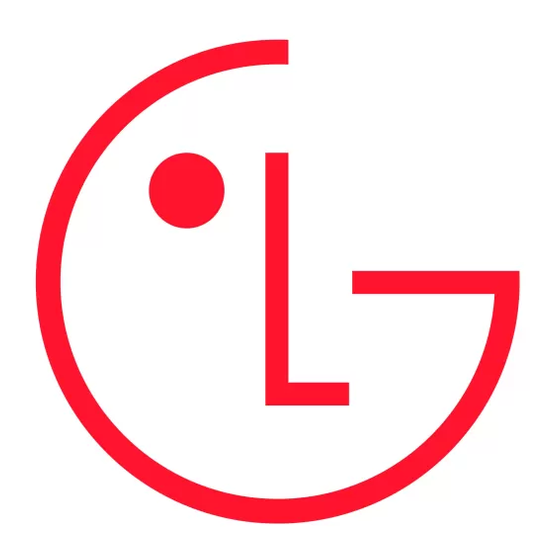
sure to check any instructions and notes
that appear at each step before proceeding.
Please note that removing the USB data
communication cable or battery during the
upgrade may seriously damage you mobile
phone.
As the manufacturer takes no responsibility
for loss of data during the upgrade process,
you are advised to note down any important
information in advance for safekeeping.
Connectivity
Changing your connectivity settings
Your connectivity settings have already been
set up by your network operator, so you can
enjoy your new phone from switch on. If you
want to change any settings, use this menu.
You can confi gure the network setting and
data access profi les in this menu.
• Bluetooth - Setup your LG420G for
Bluetooth® use. You can adapt your
visibility to other devices or search through
devices your phone is paired with.
• USB connection - Choose Data service
and synchronise your LG420G using the
LG PC Suite software to copy fi les from
your phone. If you have a memory card
inserted, select Mass storage to use your
phone in the same way as you would use
a USB stick. Connect to your computer
and drag and drop fi les to the LG420G
removable device folder.
Note: To use the USB mass storage function,
you will need to insert an external memory card
in your phone.
Changing your Bluetooth settings
1 Press Menu and select Settings
- Connectivity. Choose Bluetooth.
2 Choose Settings. Make changes to your :
• My phone's visibility - Choose whether to
Show or Hide your device to others.
• My phone's name - Enter a name for your
LG420G.
• Supported services - Shows what it
supports.
• My address - View your Bluetooth address.
Pairing with another Bluetooth device
By pairing your LG420G and another
device, you can set up a passcode protected
connection. This means your pairing is more
secure.
1 Check your Bluetooth is On and Visible.
You can change your visibility in the
Bluetooth settings menu, by selecting
My visibility, then Show.
13
