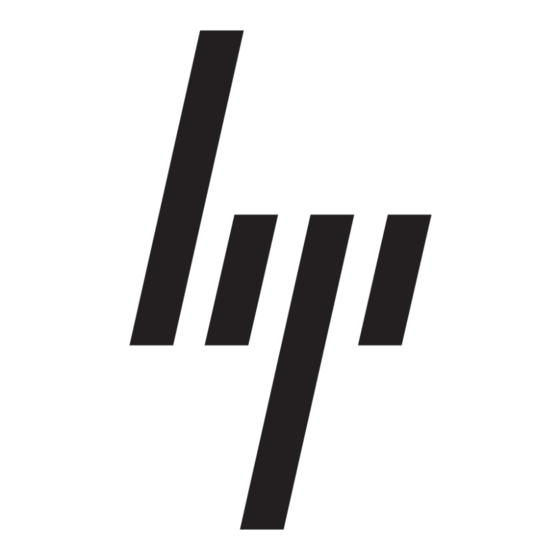Network Tasks
•
54g - Performance—links only with IEEE 802.11g networks at the highest rate. Also, it excludes IEEE
802.11b networks.
•
802.11b Mode—links only with IEEE 802.11b networks at the highest rate. Also, it excludes IEEE
802.11g networks.
•
Locally Administered MAC Address is used to override the MAC address of the Integrated
Network Adapter.
•
PLCP Header is used to set the header type used for CCK rates. The type can be long, or auto (short/
long).
•
Power Output sets the percentage of the maximum available output power to be used.
•
Power Save Mode is used to put the Integrated
Save mode. In Power Save mode, the radio is periodically powered down to conserve power. When in
Power Save mode, packets are stored in the AP until the notebook comes on.
•
RTS Threshold. If the number of frames in the data packet is at or above the RTS Threshold, a request
to send/clear to send handshake is turned on before sending the data packet. The default value is 2347.
A
N
DDING A
EW
1
Click Start, then click Control Panel (Category View).
2
Click Network and Internet Connections.
3
Click Network Connections.
4
Click Wireless Network Connection.
5
Under Network Tasks, click Change settings of this connection.
6
Click the Wireless networks tab.
If the Integrated
is within range of the access point, the computer automatically connects to the network at the top of the list
under Preferred networks. A network profile must be configured for each network to be added to the list
To add a new network to the list of Preferred networks, first check to see if the new network is listed on the
Wireless Networks tab under Available networks. If it is, follow the applicable instructions below according
to whether or not the network requires a WEP key.
NOTE—See the network administrator or the wireless access point installer to obtain a WEP key, as
necessary. Also find out if the network is connected to an authentication server.
•
See
"Configuring a Profile for a Listed Network That Does Not Require a WEP Key" on page
•
See
"Configuring a Profile for a Listed Network That Requires a WEP Key" on page
If the network being added to the Preferred networks list is not listed in the Available networks list, follow
the applicable instructions below according to whether or not the network requires a WEP key.
•
See
"Configuring a Profile for a Network That Is Not Listed and Does Not Require a WEP Key" on page
•
See
"Configuring a Profile for a Network That Is Not Listed and Requires a WEP Key" on page
V
M
IEWING OR
1
Click Start, then click Control Panel (Category View).
2
Click Network and Internet Connections.
3
Click Network Connections.
Page
16
N
ETWORK TO THE
54g™
enabled notebook is running at a location in which a wireless LAN is operating, and it
W
ODIFYING THE
IRELESS
54g™
enabled notebook into the IEEE 802.11 Power
L
P
IST OF
REFERRED
N
P
ETWORK
ROPERTIES
N
ETWORKS
7.
54g™
5.
9.
11.
User Guide