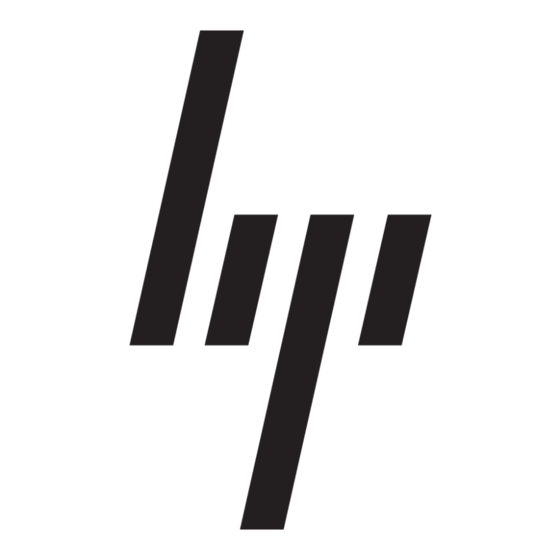HP 520 - Notebook PC Руководство по безопасности - Страница 19
Просмотреть онлайн или скачать pdf Руководство по безопасности для Настольный компьютер HP 520 - Notebook PC. HP 520 - Notebook PC 35 страниц. Notebook tour - windows vista
Также для HP 520 - Notebook PC: Руководство пользователя (15 страниц), Обновление программного обеспечения (12 страниц), Руководство по настройке (15 страниц), Руководство пользователя (17 страниц), Руководство пользователя (20 страниц), Руководство пользователя (25 страниц), Руководство пользователя (23 страниц), Справочник (35 страниц)