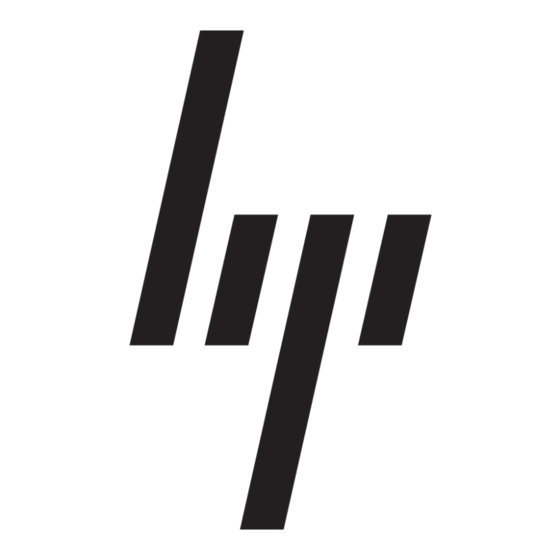6.
To begin recording, click rec in the Recorder window.
After the songs are recorded, they are listed in the library window.
To open the library window, click the My Library button in the
main MusicMatch player window.
For more information about using the library, see
Digital Audio
Files."
Creating a Music CD
MusicMatch Jukebox has built-in CD-recording capability, enabling
you to create music CDs of your favourite digital audio files. You
can create an audio CD that can be played on a conventional CD
player or a data CD that can be played on a computer. In order to
create a CD, your system must include a CD-Writer drive.
MusicMatch can create CDs from digital audio files stored in MP2,
MP3, or WAV format only. Note that you cannot create a CD
directly from an existing music CD. To record tracks from a music
CD, you must first store them as MP3 or WAV files. (See
"Recording Tracks from a Music
from the audio files you recorded.
Note: MusicMatch is designed to assist you in reproducing material
to which you own the copyright or have obtained permission to
copy from the copyright owner. Unless you own the copyright or
have permission to copy from the copyright owner, you may be
violating copyright law and be subject to payment of damages and
other remedies. If you are uncertain about your rights, contact
your legal advisor.
MusicMatch supports standard 600 MB, 74-minute CD-R media.
To create a music CD:
1.
Close all open applications except for MusicMatch.
Note: HP highly recommends that you close all applications
except MusicMatch while recording a CD. Using multiple
applications while creating a CD may result in an incomplete
recording or an unusable CD.
2.
In the Playlist area, click the File tab.
3.
Click Clear to empty out the Playlist.
4.
If necessary, click My Library to open the library window.
5.
Double-click each song you want to copy to the CD. The
songs appear in the File Playlist.
6.
From the File menu, select Create CD from Playlist. The
Create CD from Playlist window appears.
"Organising
CD.") You can then create a CD