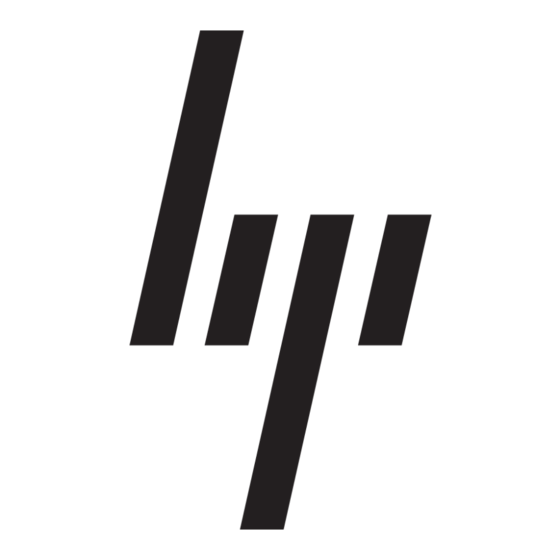Installing Extended Fabrics
Installing Extended Fabrics through Telnet
Distributed Fabrics User's Guide
The installation of Extended Fabrics involves the installation of a license on each switch
in the fabric. A license may have been installed in the switch at the factory. If not, contact
your switch supplier to obtain a license key.
Extended Fabrics licenses are installed using either telnet commands or Web Tools.
To install Extended Fabrics using telnet:
1.
Log on to the switch by telnet (refer to the Fabric OS Procedures Guide for details),
using an account that has administrative privileges.
2.
To determine whether a Extended Fabrics license is already installed on the switch,
type licenseShow on the telnet command line.
A list displays of all the licenses currently installed on the switch. For example:
admin> licenseShow
1A1AaAaaaAAAA1a:
Web license
1AAAaAaaaAAAA1a:
Zoning license
1ABAaAaaaAAAA1a:
QuickLoop licens
1ACAaAaaaAAAA1a:
Fabric license
1ADAaAaaaAAAA1a:
Fabric Watch license
If an Extended Fabrics license is not included in the list, or is incorrect, continue with
step [3]. If an Extended Fabrics license is correctly listed, the feature is installed and
immediately available. Skip steps [3] and [4].
3.
Enter the following on the command line:
licenseAdd "key"
where "
" is the license key provided to you, enclosed in double quotes. The
key
license key is case-sensitive and must be entered exactly as given.
4.
Verify that the license was added by entering the following on the command line:
licenseShow
If the Extended Fabrics license is listed, the feature is installed and immediately
available. If the license is not listed, repeat step [3].
Chapter
5
5-1