3Com 7750 Series Руководство пользователя - Страница 15
Просмотреть онлайн или скачать pdf Руководство пользователя для Переключатель 3Com 7750 Series. 3Com 7750 Series 17 страниц. Poe power rack
Также для 3Com 7750 Series: Информационный лист (12 страниц), Руководство по эксплуатации (15 страниц)
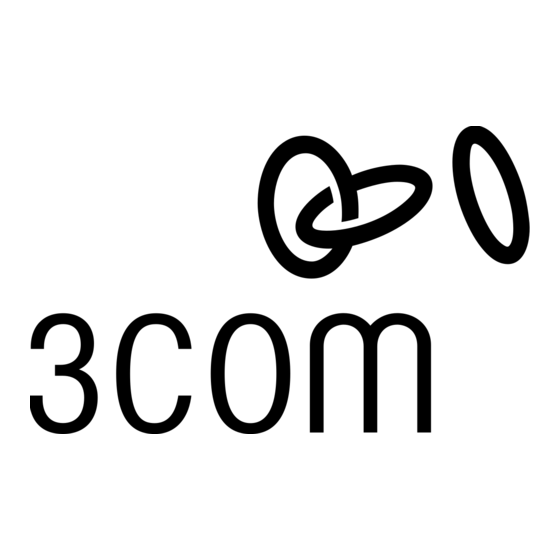
PoE Power Rack Installation Guide
the "NEG (-)" terminal stud. Replace the washer on the terminal stud and securely fasten the 13 mm nut on
the DC terminal stud.
5) Remove one 10 mm nut and washer from the "RTN (+)" DC terminal stud and attach the black DC cable to
the "RTN (+)" terminal stud. Replace the washer on the terminal stud and securely fasten the 13 mm nut on
the DC terminal stud.
6.) Replace the clear DC terminal block cover and tighten the two Philips screws with the #2 Philips
Screwdriver.
Figure 4-4 DC connections
Connecting to AC utility/ AC grounding
AC power input is accessed from the rear of the unit. AC power cord connection is made using
power cords with IEC 60320 C-19 connector plugs. AC power cords are provided with the PoE Power
Rack.
The AC mains connection must follow this procedure:
2)
Ensure that the AC input switches are in the "OFF" position.
3)
Plug the AC input power cord into the AC socket that corresponds to the power supply module slot
location. For example, the C20 coupler labeled "AC Input1" corresponds to the power supply module in
the furthest left power supply module slot, when viewing the PoE Power Rack from the front.
Refer to Figure 4-4 for the relationship between the Power supply modules and the AC input sockets.
Initial Start-up
First, verify that all AC branch circuit breakers and AC power switches are in the "OFF" position.
Powering on the PoE Power Rack
1)
Ensure that all power supply modules are seated and locked into position in the PoE Power Rack.
2)
Turn the AC mains circuit breakers to the "ON" position.
3)
Turn the PoE Power Rack AC power switches "ON" position (corresponding to the power supply
modules installed). 4.) Verify that the "AC OK", "DC OK", and green LED are on and the fan is operating
Chapter 4 Installation and Debugging
4-5
