3Com 3CRWE885075A Руководство по конфигурации - Страница 5
Просмотреть онлайн или скачать pdf Руководство по конфигурации для Беспроводная точка доступа 3Com 3CRWE885075A. 3Com 3CRWE885075A 10 страниц. Wds bridging and antenna installation
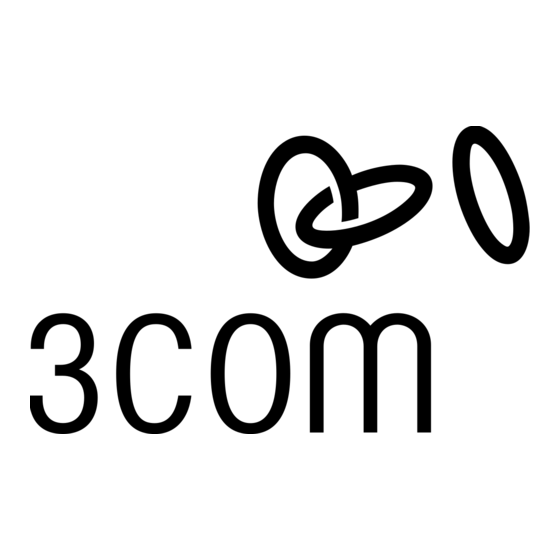
3
Configure the access points to establish the WDS link.
a
On the access point that is to be configured as the Root-Bridge, open the access point
Configuration Management System and click Advanced Setup.
Open the WDS/STP Settings page and set the 802.11a radio to Root-Bridge mode.
Click the Scan for WDS Link button. Highlight the access point that you want to link
to as the Child Bridge, copy the MAC address into the Bridge field, and then click
Apply.
b
On the access point that is to be configured as the Child Bridge, open the access point
Configuration Management System and click Advanced Setup.
Open the WDS/STP Settings page and configure the 802.11a radio to Bridge mode.
Click the Scan for WDS Link button. Highlight the access point you configured as the
Root-Bridge, copy the MAC address into the Parent Bridge field, and then click Apply.
c
Reboot the access points.
d
On the Child Bridge, open the Configuration Management System, click Advanced
Setup, Status, and then AP Status. Verify the WDS link is active.
After the WDS link is active, the access points are ready for physical installation.
4
Install the Root-Bridge.
The Root-Bridge is installed in the main building that has the physical LAN link.
a
Connect the Root-Bridge to the wired LAN.
b
Connect the external 3CWE591 antenna to the SMA connector that is closest to the
LEDs on the access point using the 3CWE580 cable.
c
Mount the antenna in an area that has a direct "line of sight" from the Root-Bridge to
the Child Bridge.
5
Install the Child Bridge.
The Child Bridge is installed in the remote building where you want to gain wireless
network access.
a
Connect the external 3CWE596 antenna to the access point using the 3CWE580 cable.
b
Mount the antenna and aim it toward the Root-Bridge antenna.
Note: For best performance, make sure the antennas are mounted at
approximately the same height.
c
Plug in the access point and verify the WDS link is active.
To verify the WDS link, access the Configuration Management System and select
Advanced Setup, Status, AP Status.
d
Configure the 802.11g radio for local access point service.
The Child Bridge now has a secure wireless connection to the network.
e
Connect to the network via the access point to verify the connection.
5
