Aeotec MULTISENSOR 6 Руководство пользователя - Страница 10
Просмотреть онлайн или скачать pdf Руководство пользователя для Аксессуары Aeotec MULTISENSOR 6. Aeotec MULTISENSOR 6 13 страниц. Z-wave water and flood sensor
Также для Aeotec MULTISENSOR 6: Руководство пользователя (13 страниц), Руководство (3 страниц), Руководство пользователя (8 страниц), Руководство (10 страниц)
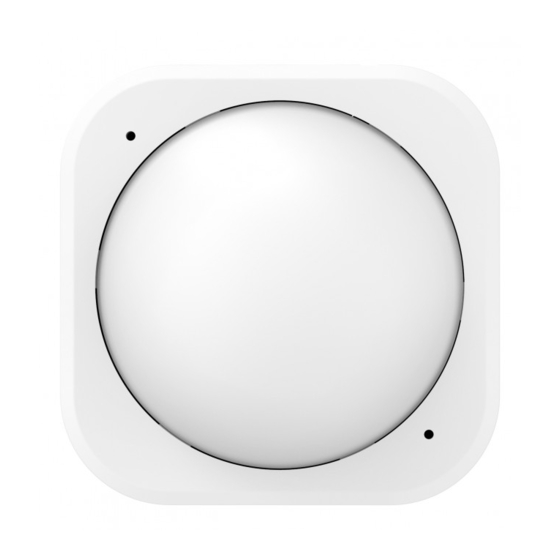
Multisensor 6 user guide : Aeotec Group
1. Put your primary Z-Wave gateway into unpair mode, your Z-Wave gateway should confirm that it is waiting to
remove a device
2. Press the Action Button on your MultiSensor.
3. If your MultiSensor has been successfully removed from your network, the RGB LED will be active with a
colourful gradient for 3 seconds.
When you press the Action Button on MultiSensor, its green LED will blink rapidly to indicate it has entered pair
mode.
If the removal was unsuccessful, the green LED will stay solid for a few seconds when you press the Action
Button.
Monitoring motion.
MultiSensor can send Basic Set Command to association group 1, which is setup via the Association Command
Class, when Motion Sensor detects movement to control the associated devices to "OPEN" state. After 4 minutes by
default, if the Motion Sensor is not triggered again, MultiSensor will send Basic Set Command to these devices to set
them to their "CLOSE" state. However, if Motion Sensor is triggered again within 4 minutes, MultiSensor will reset the
timing and start timing again.
Waking up MultiSensor 6.
In order to configure MultiSensor 6, you must either (1) wake up MultiSensor 6 using the below button press function,
or (2) temporarily put your MultiSensor 6 on USB power.
1. Press and hold MultiSensor 6 Action button
2. Wait until the RGB LED turns into a Yellow/Orange Color
3. Release MultiSensor 6 Action Button
The LED on MultiSensor 6 will now rapidly blink its Yellow/Orange LED while it is in its awake state. You may send
in any configurations or commands from your current gateway to configure your MultiSensor 6.
4. Tap the Action Button on MultiSensor 6 to put MultiSensor 6 back to sleep, or wait 10 minutes. (recommended
to manually put it back to sleep to conserve battery life).
https://aeotec.freshdesk.com/support/solutions/articles/6000057073-multisensor-6-user-guide-
29-09-2020 17:00
Pagina 10 van 13
