Aeotec WallMote Руководство пользователя - Страница 6
Просмотреть онлайн или скачать pdf Руководство пользователя для Переключатель Aeotec WallMote. Aeotec WallMote 9 страниц.
Также для Aeotec WallMote: Руководство пользователя (8 страниц), Быстрый старт (3 страниц)
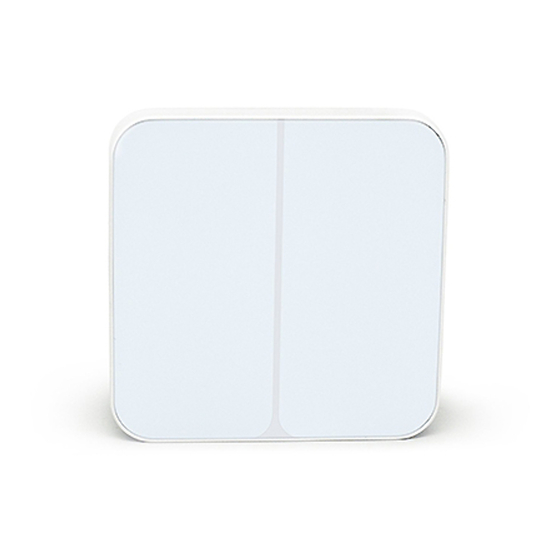
29/10/2019
You need to press the WallMote Action Button 2 times within 1 second when your security controller/gateway starts the
network inclusion.
The blue LED will be on for 2 seconds and then the orange LED will fast blink for 10 minutes (if the WallMote does not
receive the Wake Up No
More Info command from primary Controller) to indicate the inclusion is successful.
Advanced Parameter Configurations.
Not all gateways will allow you to further configure your Z-Wave devices, but in the case that your gateway does allow
it, the WallMote has some available parameter configurations that will allow you to configure it further to your liking.
Touch beep
This will enable or disable the sound effects when you press or touch the sensing area. By default, this is
enabled.
Parameter 1 [1 byte]
0: Disable
1: Enable //default setting
Note: You can also enable or disable the sound effects via pressing and holding the Action Button for 12
seconds (the buzzer chirp once and the red LED will fast blink) and then release.
Touch vibration
This will enable or disable the vibration effects when you press or touch the sensing area. By default, this is
enabled.
Parameter 2 [1 byte]
0: Disable
1: Enable //default setting
Note: You can also enable or disable the vibration effects via pressing and holding the Action Button for 17
seconds (the buzzer chirp once and the red LED will be solid) and then release.
Button slide function
This will enable or disable the function of button slide.
Parameter 3 [1 byte]
0: Disable
1: Enable //Default Setting
WallMote Reports
This will allow you to configure what reports are sent when pressing WallMote Quads buttons.
Parameter 4 [1 byte]
1: Send Central Scene Command notification //Default Setting
3: Send Central Scene Command notification and Configuration Report.
Association table of the control buttons.
The WallMote supports 5 association groups, all control buttons can activate the configured scenes via sending the
Central Scene Notifications to primary controller/gateway (In association group 1). In order to use Association Groups,
make sure that your gateway or software can allow you to set these (ie: Vera Group Association Setup
https://aeotec.freshdesk.com/support/solutions/articles/6000176572-wallmote-user-guide-
Aeotec Wallmote user guide : Aeotec Group
6/9
