3Com AirProtect Enterprise Engine 6100 Руководство по быстрой настройке - Страница 12
Просмотреть онлайн или скачать pdf Руководство по быстрой настройке для Сетевое оборудование 3Com AirProtect Enterprise Engine 6100. 3Com AirProtect Enterprise Engine 6100 14 страниц. Secure converged networks enterprise edition
Также для 3Com AirProtect Enterprise Engine 6100: Руководство по эксплуатации (15 страниц), Руководство по быстрой настройке (12 страниц)
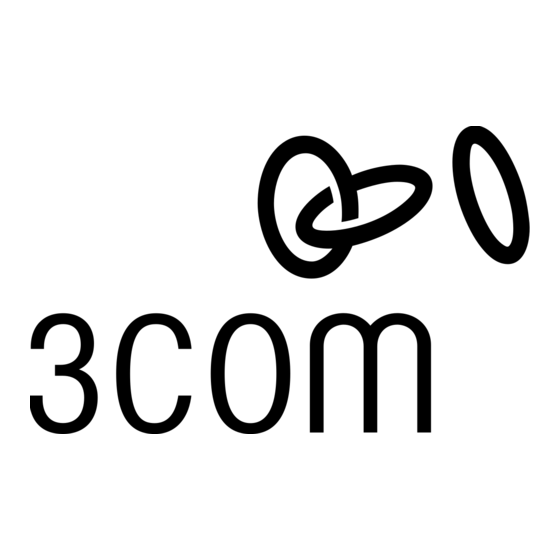
Important! If the LED status at the end of Step D does not match the status shown in this Quick Setup
Guide, refer to the 3Com AirProtect Enterprise Installation Guide for more details.
Step 10: Begin the System Setup Wizard and Select Installation Type
A. Log in to the 3Com AirProtect Enterprise Console with the default username: admin and
password: password.
B.
Click Start on the 'System Setup Wizard Welcome' screen and then select one of the installation
types listed below the figure on the 'Select your Installation Type' screen.
C. Select Typical Installation and click Next.
Note: Selecting Typical Installation generally satisfies most of the desired requirements such as: a typical
setup with Wi‐Fi already installed, automatic AP movement to Rogue and External folders, automatic
classification only for Uncategorized Clients, Intrusion Prevention Policy enabled for Rogue APs, Mis‐
configured APs, Client Mis‐association, Unauthorized Associations, Ad hoc connections, and Honeypot/Evil
Twin APs, and so on. You can change the policies later as per your needs from the Administration tab.
3Com AirProtect Enterprise Quick Setup Guide
10
