Alula RE667-Pro Руководство - Страница 2
Просмотреть онлайн или скачать pdf Руководство для Сенсорная панель Alula RE667-Pro. Alula RE667-Pro 12 страниц. Slimline touchpad
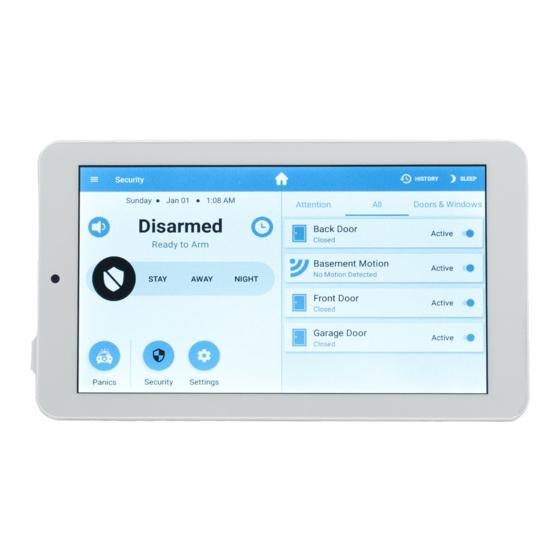
By default the Touchpad network list will show Connect+ and BAT-Connect access points. To
view all networks in range tap the "Show all networks" button at the bottom of the network
list.
4. Mount the Touchpad. Refer to section "Touchpad Mounting Options" for mounting
instructions.
5. Enroll the Touchpad by pressing the enroll button on the side of the panel until it beeps
once and then select the desired network.
Note: If connecting to a home network, enter router credentials at the Touchpad. After a
connection is established, the Touchpad will discover all devices on the network. Select
the desired panel. After selecting the desired panel, the Touchpad will progress through
stages of discovery and authentication. Upon success it will show the DISARMED screen.
If the wrong panel was selected, press the "Restart"button in the side menu.
Troubleshooting Steps if Enrollment Fails:
• Confirm the panel is disarmed and in wireless enrollment mode. A red light will flash on
the panel if in wireless enrollment mode.
• Check whether the panel is already full. The limit is four Touchpads. To confirm number
of Touchpads connected, log into your account.
• Tap the "Restart" button to try again.
6. If using cameras or user management features, you must log in to the Alula Cloud as
the account owner. To log in go to Settings and select Touchpad. Enter master code, then
select Alula Cloud. Sign in with your username and password.
Note: Internet access is required.
7. Test the Touchpad by arming and disarming the panel from the Touchpad.
583E
9EF8
