GreatCall jitterbug smart Başlarken - Sayfa 10
Cep Telefonu GreatCall jitterbug smart için çevrimiçi göz atın veya pdf Başlarken indirin. GreatCall jitterbug smart 17 sayfaları.
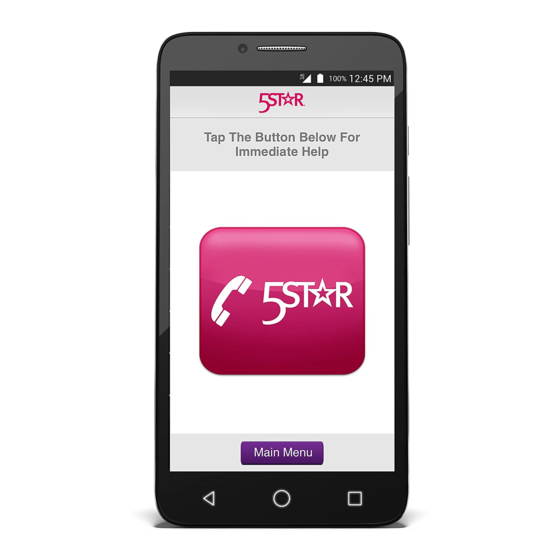
How to Set a Lock Screen Using a Pin
A pin lock screen allows you to unlock your Jitterbug using a numerical pin. This
option provides additional security for your Jitterbug since only people who know
the numerical pin can unlock the phone.
1
From the
Home Tab, TAP
All Apps
5
TAP Pin
2
Scroll
and TAP
Settings
6
Enter a pin
(minimum of
4-digits) and TAP
CONTINUE
IMPORTANT: Write down your
numerical pin and store it
somewhere safe. If you forget your
pin, GreatCall will not be able to
retreive it for you.
3
Scroll until
you see
DEVICE
and TAP
Lock
Screen
7
Re-enter
the
same
pin and
TAP OK
4
Under
Screen lock,
you will see
your current
lock screen
selection,
TAP Screen
lock to
change it
NOTE: If you are using
GreatCall 1, 2, 3, lock,
current lock will say None
