2gig Technologies 2GIG-EDG-RK Hızlı Başlangıç Kılavuzu - Sayfa 2
Tuş takımı 2gig Technologies 2GIG-EDG-RK için çevrimiçi göz atın veya pdf Hızlı Başlangıç Kılavuzu indirin. 2gig Technologies 2GIG-EDG-RK 3 sayfaları. Edge remote keypad
Ayrıca 2gig Technologies 2GIG-EDG-RK için: Sahipler İçin Hızlı Bir Kılavuz (2 sayfalar)
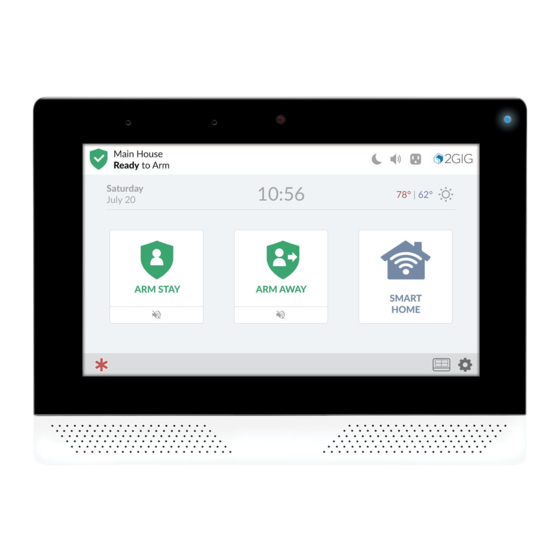
2GIG
®
EDGE Security & Smart Home System
2GIG-EDG-RK | Edge Remote Keypad
Proprietary & Confidential
Pair the Edge Remote Keypad
After mounting and powering the Edge Remote Keypad, it will need to be setup and paired
with the EDGE Control Panel. The Edge Remote Keypad pairs through a network connection to
the Control Panel. The network connection can be through Access Point capability directly to
the EDGE Control Panel, or through a local wireless Wi-Fi network.
NOTE: Up to eight (8) EDGE Remote Keypads can be paired with a EDGE Control Panel.
Follow these steps and refer to "Programming Sensors & Peripherals" in the 2GIG EDGE
Security & Automation System Installation & Programming Guide:
After power up, the Edge Remote
Keypad will display a message on the
screen. Press NEXT to continue.
If not connected already, connect your
EDGE Panel and EDGE Remote Keypad
to a Wireless Network.
After the Keypad has connected to
the chosen WiFi network, you'll be
prompted to press PAIR on the Main
Panel.
One the primary panel, navigate to the
Installer Toolbox (See the 2GIG Edge
Security & Smart Home Installation &
Programming Guide).
1. Tap Panel Programming (
).
2. Tap Keypads (
).
3. Tap an available Keypad#, then tap
the adjacent Keypad Used setting
(or EDIT KEYPAD).
Tap Enabled.
Copyright © 2020 Nortek Security & Control LLC
1. Tap Device ID.
2. Tap PAIR KEYPAD.
Press the back button (
)
repeatedly to return to the Home
Screen.
The panels are now paired, both
displaying the Home Screen.
Bluetooth Disarm Setup
1. At the Home Screen, tap System
Settings (
), then enter the
Master User Code.
2. Tap the Users (
) icon.
3. Tap a User's associated pencil
icon (
) at the Users screen.
4. Tap the Bluetooth Disarming
option, then tap the adjacent
switch to the "Active" position.
5. Tap >.
6. Enter the User Code.
7. Tap PAIR DEVICE. Once paired,
tap OK.
8. When prompted, enter the code
sent to your smartphone.
9. The device is paired.
Limited Warranty
This Nortek Security & Control LLC product is warranted against defects in material and workmanship for one (1) year. This
warranty extends only to wholesale customers who buy direct from Nortek or through Nortek's normal distribution
channels. Nortek Security & Control LLC does not warrant this product to consumers. Consumers should
inquire from their selling dealer as to the nature of the dealer's warranty, if any.
There are no obligations or liabilities on the part of Nortek Security & Control LLC for consequential damages arising out of or
in connection with use or performance of this product or other indirect damages with respect to loss of property, revenue, or
profit, or cost of removal, installation, or re-installation. All implied warranties, including implied warranties for merchantability
and implied warranties for fitness, are valid only until the warranty expires. This Nortek Security & Control LLC Warranty is in
lieu of all other warranties express or implied.
All products returned for warranty service require a Return Authorization Number (RA#). Contact Returns at 1-855-546-3351
for an RA# and other important details.
Technical Support
Should you require support services for this system, contact 2GIG Technical Support at Nortek Security & Control.
For support in the USA and Canada, contact 2GIG Technical Support at Nortek Security & Control:
➣ Phone: 800-421-1587
➣ Online:
www.nortekcontrol.com/support/
➣ Dealer Site:
dealer.2gig.com
For support outside of the USA or Canada, contact your regional 2GIG distributor. For a list of distributors in your region, visit
the websites above.
10030219 Rev-X5
