GAMES MICROSOFT XBOX LEGACY OF KAIN-DEFIANCE Manuel - Sayfa 3
Video Oyunu GAMES MICROSOFT XBOX LEGACY OF KAIN-DEFIANCE için çevrimiçi göz atın veya pdf Manuel indirin. GAMES MICROSOFT XBOX LEGACY OF KAIN-DEFIANCE 16 sayfaları.
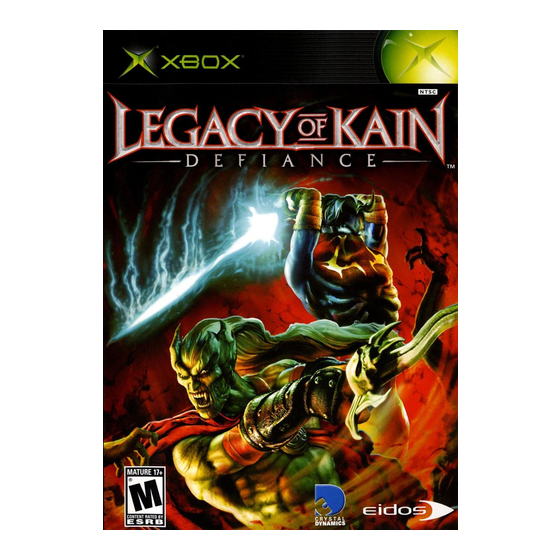
USING THE XBOX VIDEO
GAME SYSTEM
1. Set up your Xbox video game system
by following the instructions in the
Xbox Instruction Manual.
2. Press the power button and the
status indicator light will light up.
3. Press the eject button and the disc
tray will open.
4. Place the Legacy of Kain: Defiance
™
disc on the disc tray with the label
facing up. Close the disc tray.
5. Follow the onscreen instructions
and refer to this manual for more
information about playing the game.
AVOIDING DAMAGE TO THE
DISCS OR THE DISC DRIVE
• Insert only Xbox-compatible discs
into the disc drive.
• Never use oddly shaped discs,
such as star- shaped or heart-
shaped discs.
• Do not leave a disc in the Xbox
console for extended periods
when not in use.
• Do not move the Xbox console
while the power is on and a disc
is inserted.
• Do not apply labels, stickers,
or other foreign objects to discs.
USING THE XBOX CONTROLLER
1. Insert the Xbox Controller into any
controller port of the Xbox console.
2. Insert peripherals into controller
expansion slots as appropriate.
3. Follow the onscreen instructions
and refer to this manual for more
information about using the Xbox
Controller to play this game.
•
When vibration is On, the Controller
will vibrate in response to game
events. You can turn vibration
On/Off in the Options Menu.
(See page 7.)
ABOUT SAVING GAMES
In this game, you can save your game
data and/or replay data onto the Xbox
Hard Disk. The Hard Disk must have at
least 22 blocks of free space available
in order to save games.
Do not reset the game while saving,
or your game data could be lost
or corrupted.
DOLBY
®
DIGITAL
This game is presented in Dolby Digital.
Connect your Xbox console to a sound
system with Dolby Digital technology
using a digital optical cable with an
Xbox Advanced A/V Pack or Xbox High
Definition A/V Pack. Select Dolby
Digital in the Dashboard menu
of the Xbox display to experience
the excitement of surround sound
PROGRESSIVE SCAN
This game can be set to display a higher
resolution image on TVs that support
progressive scan mode (EDTV, HDTV).
In order to use the progressive scan
mode, you need a TV that can accept
this type of input (see your TV
operation manual), and an Advanced
A/V Pack or Xbox High Definition
A/V Pack.
To activate the progressive scan mode,
select Progressive Scan in the
Dashboard menu of the Xbox display.
Please note that on some TVs,
activating the progressive scan mode
will set the format of the image to a
wide screen (16:9) format (see below).
WIDE SCREEN
We support wide (16:9) screen mode.
In order to play in wide screen mode,
select Wide Screen under Video in the
Dashboard menu of the Xbox display.
