LG 1200 Kullanıcı Kılavuzu - Sayfa 24
Cep Telefonu LG 1200 için çevrimiçi göz atın veya pdf Kullanıcı Kılavuzu indirin. LG 1200 40 sayfaları. Lg cell phone user guide
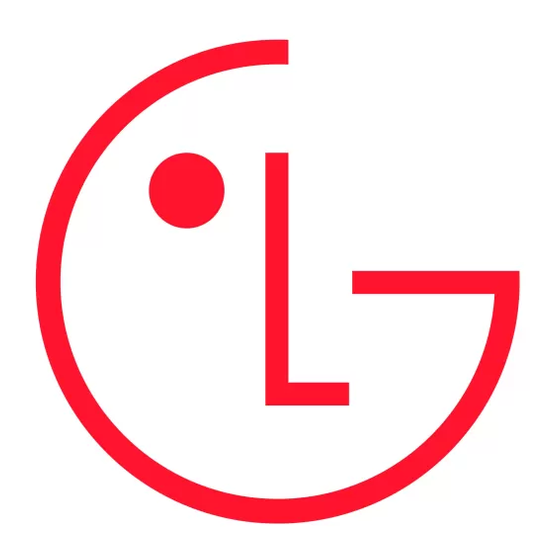
Note: Phone numbers labeled Fax or Data can only be dialed through a personal computer.
Editing an Internal Phone Book Entry's Phone Number
To edit an entry's phone number:
1. Display an Internal Phone Book entry. (See "Displaying an Internal Phone Book Entry" on page 58.)
2. If you wish to edit the entry's default phone number, proceed to step 3. If you wish to edit an alternate number,
highlight it and press
.
OK
3. Highlight Edit Number and press
4. To select an option, highlight it and press
Edit Number to change the entry's phone number. Press to erase the current number one digit at a time, or press
_
and hold to erase the entire number. Follow the steps outlined in "Adding a Phone Number to an Internal Phone Book
Entry" on page 60.
Set Speed Dial to assign the number to an available speed dial location or Erase Speed Dial to erase the number's
_
speed dial assignment (if already assigned). (See "Using One-Touch/Two-Touch Speed Dialing" on page 25.)
After you have saved the number, the Internal Phone Book entry is displayed. (See "Internal Phone Book Entry
Options" on page 59.)
Editing an Internal Phone Book Entry
To make changes to an entry:
1. Display an Internal Phone Book entry. (See "Displaying an Internal Phone Book Entry" on page 58.)
2. Highlight Edit Entry and press
3. To select an option, highlight it and press
Set Default # to change the entry's default phone number. Highlight a number and press
_
Ringer Type to select a ringer type to play when you receive a call from the entry. Highlight a ringer type and press
_
. (You will hear a preview of the ringer type when highlighted.)
OK
Name to edit the entry's name. (See "Entering Text" on page 25.)
_
E-Mail to add or change the entry's email address. (See "Entering Text" on page 25.)
_
Secret Mode to set the entry's secret mode status. (See "Secret Internal Phone Book Entries" on page 63.)
_
After you have saved the changes, the Internal Phone Book entry is displayed. (See "Internal Phone Book Entry
Options" on page 59.)
Selecting a Ringer Type for an Entry
You can assign a ringer type to an Internal Phone Book entry so you can identify the caller by the ringer type. (See
"Ringer Types" on page 31.)
To select a ringer type for an entry:
1. Display an Internal Phone Book entry. (See "Displaying an Internal Phone Book Entry" on page 58.)
2. Highlight Edit Entry and press
3. Highlight Ringer Type and press
4. Use your navigation key to scroll through available ringers (when you highlight a ringer type a sample ringer will
sound). Highlight your desired ringer and press
5. Press the left softkey button (Done) to save the new ringer type.
Secret Internal Phone Book Entries
You can hide an entry's phone number(s) and require your lock code to edit the entry by making it secret. The entry
name is still displayed, but the entry's phone numbers are replaced by "(SECRET)".
To make an entry secret:
1. Display an Internal Phone Book entry. (See "Displaying an Internal Phone Book Entry" on page 58.)
2. Highlight Edit Entry and press
3. Highlight Secret Mode and press
4. The prompt, "Make Secret?," will display. Highlight Yes and press .
After you have saved the changes, the Internal Phone Book entry is displayed. (See "Internal Phone Book Entry
Options" on page 59.)
To make an entry public:
1. Display a secret Internal Phone Book entry.
2. Highlight Edit Entry and press
3. Enter your lock code.
4. Highlight Secret Mode and press
5. The prompt, "Make Secret?," will display. Highlight No and press
.
OK
.
OK
.
OK
.
OK
.
OK
.
OK
.
OK
.
OK
.
OK
.
OK
.
OK
18
.
OK
.
OK
