LG 1200 Kullanıcı Kılavuzu - Sayfa 27
Cep Telefonu LG 1200 için çevrimiçi göz atın veya pdf Kullanıcı Kılavuzu indirin. LG 1200 40 sayfaları. Lg cell phone user guide
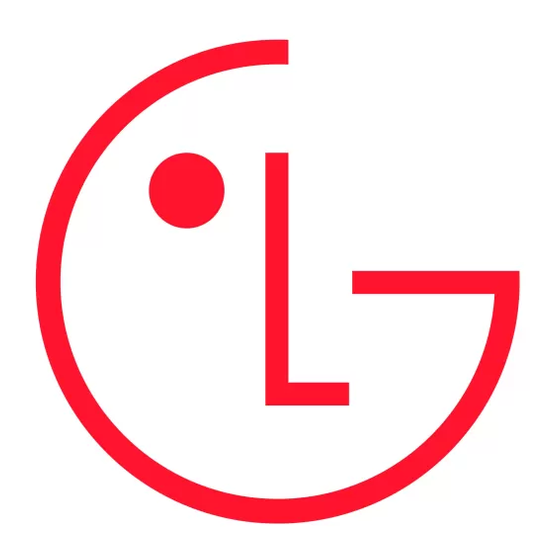
1. From the Scheduler menu, highlight an event and press
67.)
2. Press to display the event options.
3. Highlight Change Settings and press
4. Highight Edit Alarm and press
5. To select an option, highlight it and press
On Time to schedule the alarm to play at the time of the scheduled event.
_
10 Min. Before to schedule the alert for 10 minutes before the event.
_
30 Min. Before to schedule the alert for 30 minutes before the event.
_
1 Hour Before to schedule the alert for an hour before the event.
_
No Alarm to schedule no alarm for the event.
_
6. To save the new setting, highlight Done and press
Editing an Event's Repeating Status
To edit the repeating status for a scheduled event:
1. From the Scheduler menu, highlight an event and press
67.)
2. Press to display the event options.
3. Highlight Change Settings and press
4. Highlight Edit Repeat and press
5. To select an option, highlight it and press
No Repeat to schedule a one-time event.
_
Daily to repeat the event every day.
_
Weekly to repeat the event every week.
_
Monthly to repeat the event every month.
_
Yearly to repeat the event annually.
_
6. To save the new setting, highlight Done and press
Erasing a Day's Events
To erase a scheduled day's events:
1. From the main menu, highlight Tools and press
2. Highlight Scheduler and press
3. Using your navigation key, highlight the day for which you would like to erase events and press
4. Highlight Erase Events and press
5. Highlight Yes and press
Note: If the day for which you are erasing events contains a repeating event, you will receive the following prompt:
"This will erase all repeating occurrences of this item(s)." Press
highlight Yes and press
OK
Going to Today's Scheduler Menu
If you are viewing the Scheduler menu for another date and wish to return to the menu for today's date, highlight
_
Today and press OK.
Displaying the Week or Month View
If you are viewing the Scheduler menu for a selected day and would like to view the week or month view containing
_
that day, highlight Week View or Month View and press
Scheduler.
Purging Events
To delete events scheduled before a specific time and date:
1. From the main menu, highlight Tools and press
2. Highlight Scheduler and press
3. Using your navigation key, highlight the date before which you would like to purge Scheduler events and press
4. Highlight Purge and press
5. A confirmation prompt will display. Highlight Yes and press
Note: If the first occurrence of a repeating event falls before the date for which you are purging events, all
subsequent occurrences of the repeating event will also be deleted.
.
OK
.
OK
.
OK
OK
.
OK
.
OK
.
OK
OK
OK
.
OK
.
OK
.
OK
if not, highlight No and press
OK
.
OK
.
OK
. (See "Viewing Events and Event Options" on page
OK
.
. (See "Viewing Events and Event Options" on page
OK
.
.
. If you wish to erase all occurrences of the event,
OK
.
OK
. The setting will be saved the next time you access your
OK
.
.
OK
21
.
OK
.
OK
