LG 21HQ513D Kullanıcı El Kitabı - Sayfa 36
Monitör LG 21HQ513D için çevrimiçi göz atın veya pdf Kullanıcı El Kitabı indirin. LG 21HQ513D 41 sayfaları. Ips led monitor
Ayrıca LG 21HQ513D için: Kullanıcı El Kitabı (41 sayfalar), Kullanıcı El Kitabı (41 sayfalar), Kullanıcı El Kitabı (41 sayfalar), Kullanıcı El Kitabı (41 sayfalar)
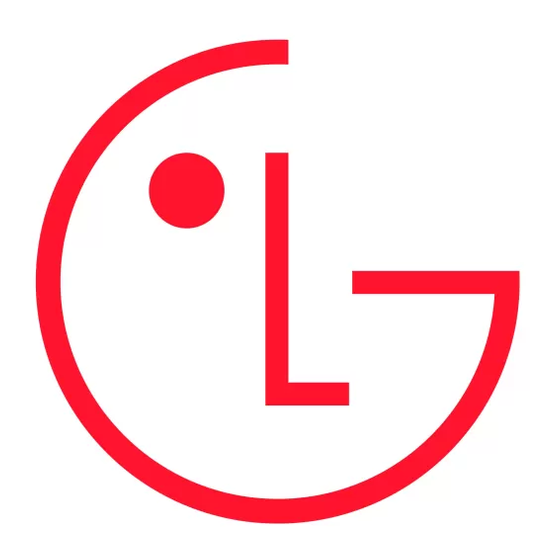
TROUBLESHOOTING
Nothing is displayed on the screen
•
Is the monitor's power cord plugged in?
- Check if the power cord is correctly plugged into the power outlet.
•
Is the power LED on?
- Check the power cable connection and press the power button.
•
Is the power on and the power LED displaying white?
- Check that the connected input is enabled ([Menu] > [Input]).
•
Is the [No Signal] message being displayed?
- This is displayed when the signal cable between the PC and the monitor is missing or disconnected. Check
the cable and reconnect it.
•
Is the [Out of Range] message being displayed?
- This occurs when signals transferred from the PC (graphics card) are out of the horizontal or vertical
frequency range of the monitor. Please see the <PRODUCT SPECIFICATIONS> section of this manual to set
the appropriate frequency.
36
Screen display is unstable and shaky. / Images displayed on the monitor leave shadow trails.
•
Did you select the appropriate resolution?
- Not setting the graphics card to the recommended (optimal) resolution may result in blurred text, a
dimmed screen, a truncated display area or misalignment of the display.
- The setting methods may be different depending on the computer or operating system, and some
resolutions may not be available depending on the performance of the graphics card. If this is the case,
contact the manufacturer of the computer or graphics card for assistance.
•
Does image sticking occur even when the monitor is turned off?
- Displaying a still image for a prolonged time may cause damage to the screen, resulting in the retention
of the image.
- To extend the lifetime of the monitor, use a screensaver.
•
Are there spots on the screen?
- When using the monitor, pixilated spots (red, green, blue, white, or black) may appear on the screen. This
is normal for an LCD screen. It is not an error, nor is it related to the monitor's performance.
Some features are disabled.
•
Are some functions not available when you press the Menu button?
- The OSD is locked. Disable [OSD Lock] in [General].
