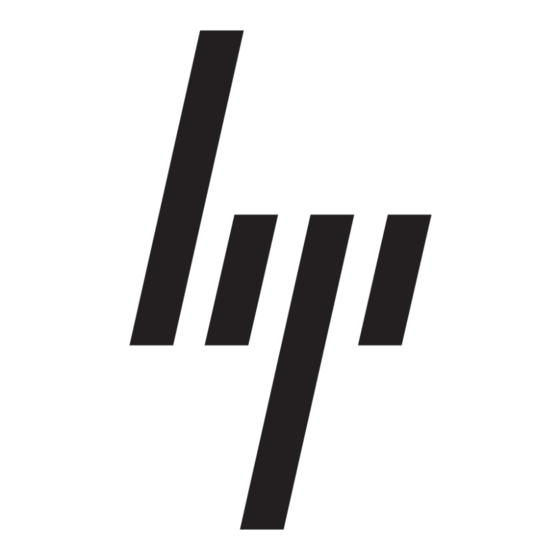Network Tasks
S
U
ETTING
P AN
To connect the computers in an ad hoc group network to the Internet, the Windows Internet connection sharing
(ICS) component of the operating system must be installed. ICS installation is not required, however, for
communication among a group of computers that have an Integrated 54g
each computer . An ad hoc network must be added to the list of Preferred networks.
Decide on a desktop computer to serve as the host computer; all other computers are called clients. The host
computer must be running the Windows XP operating system. The host computer is the only computer that
connects directly to the Internet. Hewlett-Packard recommends using the desktop computer having the fastest
microprocessor and the most memory as the host computer.
NOTE—Internet connection sharing requires that the host computer has either a modem or another network
adapter in addition to a wireless network adapter. The modem or the additional network adapter is used to
access the Internet. The Integrated
other clients.
Setting Up Internet Connection Sharing (ICS) on the Host Computer
1
Connect the host computer to the Internet.
2
From the host computer, click Start, then click Help and Support.
3
Perform a search on Internet Connection Sharing.
4
Under Pick a task, click Enable Internet Connection Sharing on a Network Connection.
5
Follow the instructions that are shown.
Adding an Ad Hoc Network
An ad hoc network can either require a WEP key or not. Instructions for adding and configuring an ad hoc
network for both types of ad hoc networks are provided below:
•
"Adding an Ad Hoc Network That Does Not Require a WEP Key"
•
"Adding an Ad Hoc Network That Requires a WEP Key" on page 21
Adding an Ad Hoc Network That Does Not Require a WEP Key
1
Click Start, then click Control Panel (Category View).
2
Click Network and Internet Connections.
3
Click Network Connections.
4
Click Wireless Network Connection.
5
Under Network Tasks, click Change settings of this connection.
6
Click the Wireless Networks tab.
Page
18
A
H
G
N
D
OC
ROUP
ETWORK FOR
54g™
C
ONNECTING TO THE
enabled notebook is used to share the Internet connections with
below.
I
NTERNET
™
Network Adapter installed in
User Guide