HP 315eu - Microtower PC Başlarken - Sayfa 15
Masaüstü HP 315eu - Microtower PC için çevrimiçi göz atın veya pdf Başlarken indirin. HP 315eu - Microtower PC 19 sayfaları. Support telephone numbers
Ayrıca HP 315eu - Microtower PC için: Teknik Özellikler (21 sayfalar), Destek Listesi (34 sayfalar)
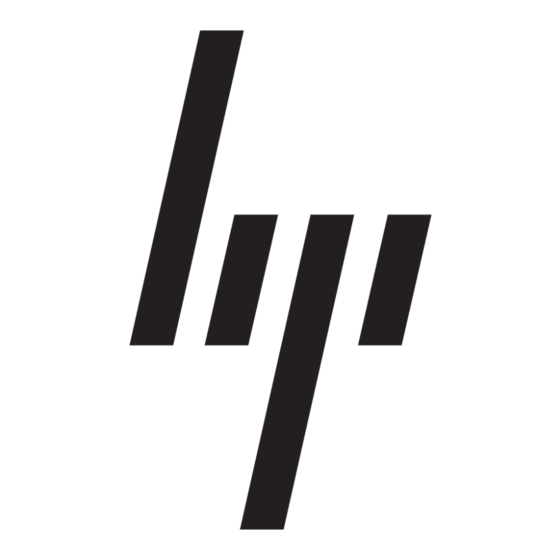
NOTE:
Always use the System Restore procedure before you use the System Recovery program.
See
Microsoft System Restore on page
NOTE:
Some features might not be available on systems that are shipped without a version of
Microsoft Windows.
You must choose one of the following methods to perform a System Recovery:
●
Recovery Image — Run the System Recovery from a recovery image stored on your hard disk
drive. The recovery image is a file that contains a copy of the original factory-shipped software.
To perform a System Recovery from a recovery image, see
7 Start Menu on page
NOTE:
storage.
●
Recovery Media — Run the System Recovery from recovery media that you created from files
stored on your hard disk drive or purchased separately. To create recovery media, see
Media on page
System Recovery Options
You should attempt a System Recovery in the following order:
1.
Through the hard disk drive, from the Windows 7 Start menu.
2.
Through the hard disk drive, by pressing the
3.
Through recovery media that you create.
4.
Through recovery discs purchased from HP Support. To purchase recovery discs, visit
http://www.hp.com/support.
System Recovery from the Windows 7 Start Menu
CAUTION:
important data to a removable disc or USB flash drive.
If the computer is working and Windows 7 is responding, use these steps to perform a System
Recovery.
1.
Turn off the computer.
2.
Disconnect all peripheral devices from the computer except the monitor, keyboard, and mouse.
3.
Turn on the computer.
4.
Click the Start button, click All Programs, click Recovery Manager, and then click Recovery
Manager. If prompted, click Yes to allow the program to continue.
5.
Under I need help immediately, click System Recovery.
6.
Select Yes, and then click Next. Your computer restarts.
NOTE:
media. Insert the disc or USB flash drive, select Yes, and then click Next to restart the computer
and run Recovery Manager from the recovery disc or the recovery USB flash drive. If using
discs, insert the next system recovery disc when prompted.
ENWW
9.
The recovery image uses a portion of the hard disk drive that cannot be used for data
11.
System Recovery deletes all data and programs you created or installed. Back up any
If your system does not detect a recovery partition, it prompts you to insert recovery
8.
F11
key on the keyboard during system startup.
System Recovery from the Windows
Restore and Recovery
Recovery
9
