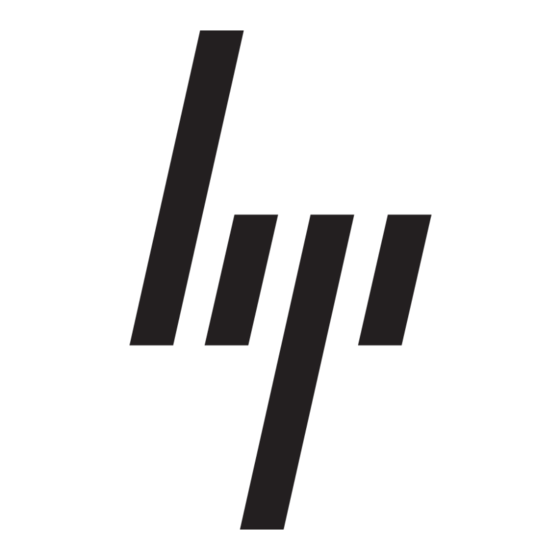8.
If you are installing one of the following switches, install the plenum
included in the switch accessory kit:
• SAN Switch 2/8V
• SAN Switch 2/16
• SAN Switch 2/16V
• 4/8 SAN Switch
• 4/16 SAN Switch
• 4/32B SAN Switch
• 8/8 SAN Switch
• 8/24 SAN Switch
See
"Installing the plenum (if
instructions.
If you are not installing one of the devices listed in
"Securing the device to the outer
rack mount procedure.
Installing the plenum (if required)
1.
Place the switch (with inner rails attached) on a flat surface. (See
Figure
8.)
NOTE:
Figure 8
illustrates how to attach the plenum to the 4/8
or 4/16 SAN Switch, but this procedure also applies
to other switch models that require a plenum.
3
Figure 8 Attaching the plenum to the 4/8 or 4/16 SAN Switch
1. Plenum (installed)
2. 4/8 or 4/16 SAN Switch
2.
Locate the four 8-32 x .312 Phillips panhead SEMS screws in the
accessory kit. These are the same screws used to attach the inner
rails in
Step 5
of the preceding section.
3.
For each inner rail (left and right), use one screw hole marked 8
and one screw hole marked 16 to attach the plenum.
required)" on page 6 for installation
Step
8, see
rails" on page 6 to complete the
1
2
25052a
3. Screws that secure the rails
CAUTION:
Verify that the open end of the plenum faces the rear of the
switch. When installed properly, you should see the plenum's
air vent holes on one side, and the front panel of the switch on
the other.
Securing the device to the outer rails
To secure the device to the outer rails:
1.
Insert the device with the attached inner rails into the outer rails.
NOTE:
This step applies to installing a device in an HP 9000
Series Rack, HP 10000 Series Rack, or HP System/e
Rack.
2.
Insert the device into the rack and install one #10-32 x 1/2-inch
Phillips panhead screw with captive star lock washer. Repeat for
the other side. (See
Figure 9 Securing the device HP 9000 Series Rack or HP 10000
Series Rack
Figure 10 Securing the device (HP System/e Rack)
3.
Tighten the hex nuts installed in
"Installing the SAN Switch Rack Mount Kit in an HP custom
rack" on page 2. (See
This completes the rack mount procedure.
Page 6
Figure 9
and
Figure
10.)
Step 4
of the section entitled
Figure
3.)