3Com OfficeConnect 3C16790C Kullanıcı Kılavuzu - Sayfa 8
Anahtar 3Com OfficeConnect 3C16790C için çevrimiçi göz atın veya pdf Kullanıcı Kılavuzu indirin. 3Com OfficeConnect 3C16790C 19 sayfaları. Fast ethernet switch officeconnect series
Ayrıca 3Com OfficeConnect 3C16790C için: Teknik Özellikler (2 sayfalar), Veri Sayfası (2 sayfalar)
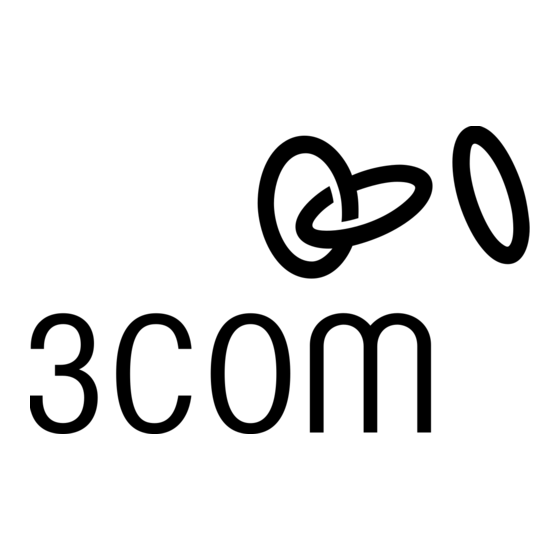
The Switch effectively divides up your network, localizing the
network traffic and passing on traffic as necessary. If you have
any high performance workstations that require a lot of band-
width, connect them directly to the Switch.
Traffic Prioritization (8 port Switch only)
The Switch has a built in feature to aid network performance
at times of excessive load. It is called Priority Queuing. When
a packet is received, the 8 port Switch will examine it to see if
it has been priority encoded. If it has, the Switch will then
read the priority level and determine whether it should be
directed through the normal or high priority channel. This fea-
ture can be useful during excessive loads, for example, when
one type of traffic may require priority over another.
Connecting 10BASE-T/100BASE-TX Networks
The ports can each be connected to a 10BASE-T/100BASE-TX
network. If you have various connection speeds in your net-
work, you can join them together using the Switch allowing
all your workstations to communicate. For example, by con-
necting one of the ports to a server, all the workstations con-
nected to the server can communicate with devices connected
to the Switch, significantly increasing the size of your network.
14
5 PROBLEM SOLVING
The Switch has been designed to aid you when detecting and
solving possible problems with your network. These problems
are rarely serious; the cause is usually a disconnected or dam-
aged cable, or incorrect configuration. If this section does not
solve your problem, contact your supplier for information on
what to do next.
Perform these actions first:
• Ensure all network equipment is powered on.
• Power each piece of network equipment off, wait about
five seconds and then power each one on.
CAUTION: Do not power the Switch off and then
immediately on. Wait about five seconds between
power cycles.
Check the following symptoms and solutions:
Power Status LED (Illuminated 3Com Logo) not lit.
The power adapter or power adapter connection is likely to
be faulty. Check your power adapter connection. If there is
still no power, contact 3Com Technical Support and ask for a
replacement power adapter. Please quote the power adapter
part number, shown on the OfficeConnect power adapter
you are currently using or refer to the table opposite.
15
