3Com SuperStack 3 3C16465C Kullanıcı Kılavuzu - Sayfa 2
Anahtar 3Com SuperStack 3 3C16465C için çevrimiçi göz atın veya pdf Kullanıcı Kılavuzu indirin. 3Com SuperStack 3 3C16465C 8 sayfaları. 10/100 switch 12/24-port
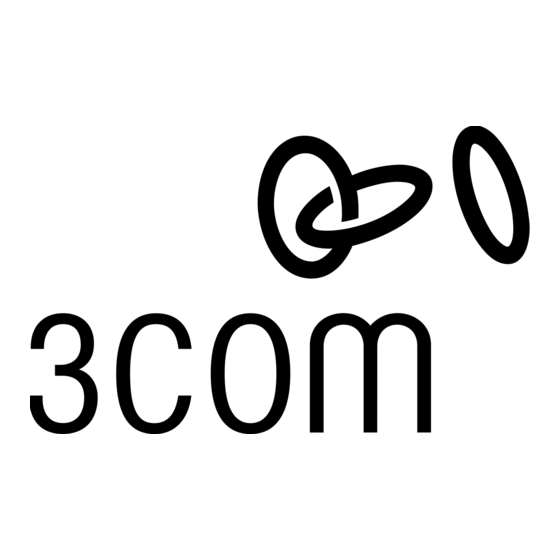
H
OW TO
Numbered elements in this diagram refer to numbered sections in
the text. A 24-port unit is shown.
Front Panel
24 RJ-45 10/100 Ports
1
WARNING
: RJ-45 ports. These are shielded RJ-45 data
sockets. They cannot be used as standard traditional
telephone sockets, or to connect the unit to a traditional
PBX or public telephone network. Only connect RJ-45
data connectors, network telephony systems, or network
telephones to these sockets. Either shielded or unshielded
data cables with shielded or unshielded jacks can be
connected to these data sockets.
AVERTISSEMENT: Les ports RJ-45. Ceux-ci sont
protégés par des prises de données. Ils ne peuvent pas
être utilisés comme prises de téléphone conventionnelles
standard, ni pour la connection de l'unité à un réseau
téléphonique central privé ou public. Raccorder seulement
connecteurs de données RJ-45, systèmes de réseaux de
téléphonie ou téléphones de réseaux à ces prises. Il est
possible de raccorder des câbles protégés ou non
protégés avec des jacks protégés ou non protégés à ces
prises de don.
WARNUNG: RJ-45-Porte. Diese Porte sind geschützte
Datensteckdosen. Sie dürfen weder wie normale
traditionelle Telefonsteckdosen noch für die Verbindung
der Einheit mit einem traditionellem privatem oder
öffentlichem Telefonnetzwerk gebraucht werden. Nur
RJ-45-Datenanscluße, Telefonnetzsysteme or Netztelefone
an diese Steckdosen anschließen. Entweder geschützte
oder ungeschützte Buchsen dürfen an diese
Datensteckdosen angeschlossen werden.
10BASE-T/100BASE-TX Ports
The Baseline 10/100 Switch has 12 (3C16464C) or 24
(3C16465C) 10/100 Mbps auto-negotiating ports.
To connect a device to the Baseline 10/100 Switch, use
Category 5 unshielded or shielded (screened) 100 Ohm
TP cable (or Category 3 cable for a 10 Mbps connection).
The maximum length of cable for each connection is
100m (328ft). Connect one end of the cable to an RJ-45
port on the Baseline 10/100 Switch, and the other end to
the appropriate RJ-45 port on the connecting device.
Each port on the Baseline 10/100 Switch is
auto-negotiating: its speed and duplex mode (half duplex
or full duplex) are automatically determined by the
capabilities of the connected device.
Each port is Auto MDIX and can be connected to either a
10BASE-T or a 100BASE-TX device.
U
B
SE THE
10/100 S
ASELINE
f you connect two Baseline 10/100 Switch units together,
I
the link between them operates at 100Mbps full duplex.
You must use Category 5 cable when connecting the
units.
CAUTION: The Baseline 10/100 Switch supports full
duplex auto-negotiation. If the connected device does not
!
support auto-negotiation, the Switch will operate in half
duplex mode (even if the device is operating in full duplex
mode). In such a configuration, you may notice some
degradation of network performance. 3Com recommends
that you use devices that are capable of auto-negotiation
(and that you ensure that auto-negotiation is enabled, if
it is a configurable option).
Activity/Duplex Status LEDs
2
The first (top) and third row of LEDs, which are colored yellow,
show the activity or duplex status of the related ports:
When the Display Function switch is out (its normal position),
!
these LEDs show the activity of each port. The LED flashes
when packets are received or transmitted on the port.
When the Display Function switch is pressed in, these LEDs
!
show the duplex status of each port:
Status
Yellow
Off
Link/Speed Status LEDs
3
The second and fourth (bottom) row of Status LEDs, which are
colored green, show the link or speed status of the related ports:
When the Display Function switch is out (its normal position),
!
these LEDs show the link status of each port:
Status
Green
Off
2
WITCH
Meaning
The port is operating in full duplex mode.
If the link is established, the port is operating in half duplex
mode.
Meaning
The link has been established and the segment attached to
the port is functional.
If the link has not been established, either nothing is con-
nected to the port, or there is a problem:
Check that the attached device is powered on.
Check that the cable is the correct type and is not faulty.
If these checks do not identify the cause of the problem, it
may be that the unit or the device connected to the port is
faulty. Contact your supplier for further advice.
