Cisco 3G MicroCell Kullanıcı Kılavuzu - Sayfa 12
Ağ Geçidi Cisco 3G MicroCell için çevrimiçi göz atın veya pdf Kullanıcı Kılavuzu indirin. Cisco 3G MicroCell 20 sayfaları. At&t wireless network gps signal extender
Ayrıca Cisco 3G MicroCell için: Kullanıcı Kılavuzu (20 sayfalar), Kullanıcı Kılavuzu (20 sayfalar), Hızlı Başlangıç Kılavuzu (8 sayfalar)
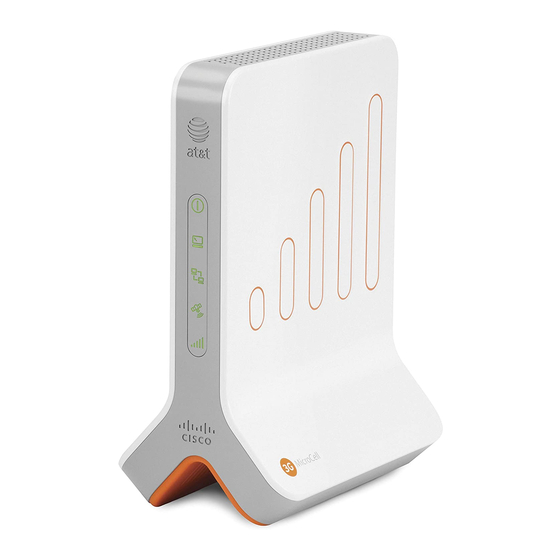
Step 3. Account Activation
1. Go to att.com/3GMicroCell, select the 'Personal Wireless'
link under "Set Up & Activate your MicroCell" and
login. Then follow the instructions on the website that are
required to register your device and activate your account.
After registering your MicroCell, it can take up to 20 minutes
to activate. Service is available when both the GPS and
3G status indicators on the MicroCell front panel turn to
steady green (for a description of all status indicators, see
MicroCell Status on page 13).
2. When service is available, every 3G device on your
Approved User List that is within range of the MicroCell will
display the 3G screen icon and AT&T
*Text and screen icon may vary with device manufacturer.
See the user documentation that came with your 3G
device.
Thu, Jan 08 09:35 am
AT&T MicroCell
Device is registered and
MicroCell service is available
If your handset displays the 3G screen icon and AT&T MicroCell, account activation was successful. Congratulations! You
can now make phone calls using your AT&T 3G MicroCell™ service.
What if you can't get your MicroCell to work?
If the GPS status indicator continues to flash after 20 minutes, you may need the GPS antenna extension. A description
of the device and installation instructions are on page 17.
12
4030453_RevA_6.75x8.25_Mar6.indd 12
4030453_RevA_6.75x8.25_Mar6.indd 12
MicroCell.*
GPS Status
Indicator
3G Status
Indicator
Thu, Jan 08 09:35 am
AT&T
Device is not registered and/or
MicroCell service is not available
T14079
3/6/2009 5:43:33 PM
3/6/2009 5:43:33 PM
