3Com 3crwe875075a Yapılandırma Kılavuzu - Sayfa 4
Kablosuz Erişim Noktası 3Com 3crwe875075a için çevrimiçi göz atın veya pdf Yapılandırma Kılavuzu indirin. 3Com 3crwe875075a 10 sayfaları. Wds bridging and antenna installation
Ayrıca 3Com 3crwe875075a için: Dönüşüm Kılavuzu (10 sayfalar), Hızlı Başlangıç Kılavuzu (8 sayfalar)
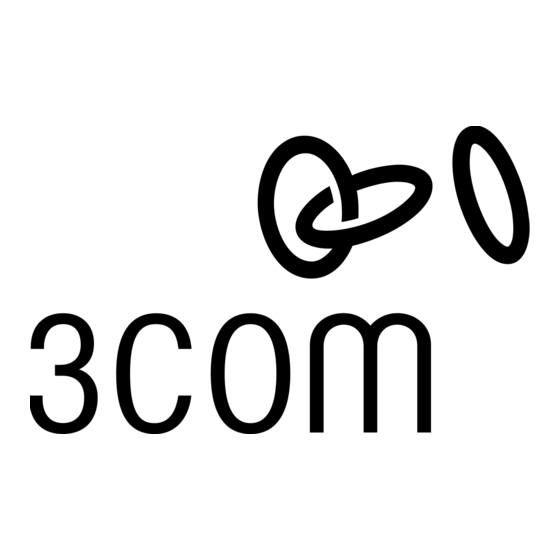
Required Products
To use this configuration, you need the following products:
Root-Bridge
Each Remote
Location
(Child Bridge)
To set up the remote building wireless access:
1
Make sure the AP8850 access points are running the latest
firmware.
To use WDS Bridging, the access points must be running firmware version 3.0.14 or
later. To download the latest firmware, go to the 3Com web site (www.3com.com).
2
Configure the access points with the same Radio and Encryption
settings.
Before physically installing the equipment, configure the access points with the same
Radio and Encryption settings. This configuration is done by connecting to the
Configuration Management System on the access points.
Note: For instructions on connecting to the Configuration Management System, see the
Wireless LAN Access Points User Guide.
a
On the access point that is to be configured as the Root-Bridge, open the access point
Configuration Management System and click Advanced Setup.
b
Open the Radio Settings page and set the following items:
Transmit antenna—set to the correct antenna port (usually port A, which is the port
that is closest to the LEDs). The transmit antenna must be set to the same port that
the antenna cable is connected to.
Radio Channel—disable the auto channel selection and set the desired radio channel
setting (for example, set the Radio Channel to 152).
SSID—set the desired SSID name (for example, set the SSID name to A Bridge).
c
When finished, click Apply.
d
Open the Security page for the A radio and set the following items:
Enable Encryption, choose AES as the Cypher Mode, choose WPA Pre-shared Key as
the Key Management, select Alpha Numeric as the Key Type, and enter a password
for the Pre-Shared Key (between 8 and 63 characters; for example, 3ComBridge).
e
When finished, click Apply.
f
Repeat steps a–e on the Child Bridge A radio.
After the Radio and Encryption settings are set, the access points are ready for the
WDS link configuration.
802.11a/g Bridging Access Point (3CRWE885075A)
Ultra Low Loss Cable (3CWE580 or 3CWE581 or 3CWE582)
6/8 Dual-Band Omnidirectional Antenna (3CWE591)
802.11a/g Bridging Access Point (3CRWE885075A)
Ultra Low Loss Cable (3CWE580 or 3CWE581 or 3CWE582)
8/10 dBi Dual-Band Panel Antenna (3CWE598) or one 18/20 dBi Dual-
Band Panel Antenna (3CWE596)
4
