3Com 3C892 - OfficeConnect ISDN Lan Modem Router Kurulum - Sayfa 9
Modem 3Com 3C892 - OfficeConnect ISDN Lan Modem Router için çevrimiçi göz atın veya pdf Kurulum indirin. 3Com 3C892 - OfficeConnect ISDN Lan Modem Router 14 sayfaları. Setting up the isdn lan modem
on a static network
Ayrıca 3Com 3C892 - OfficeConnect ISDN Lan Modem Router için: Başlangıç Kılavuzu (8 sayfalar)
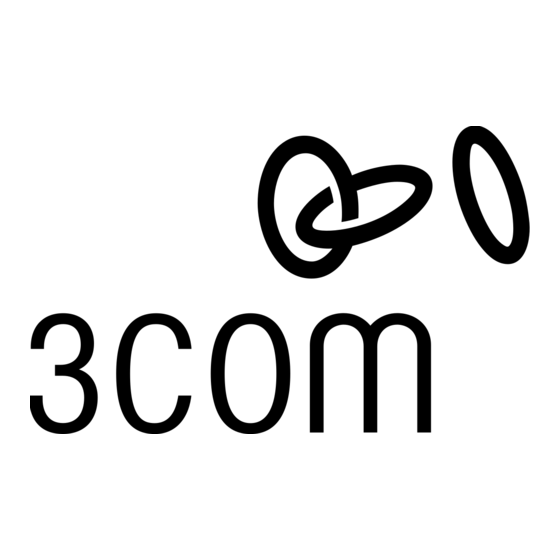
For Windows NT 4.0 Users
1 From the Start menu, select Settings and then Control Panel.
2 Double-click Network and then select the Protocols tab.
3 Highlight TCP/IP and then click Properties,
4 Click the IP Address tab and then select the Ethernet card associated with the
ISDN LAN modem from the Adapter drop down list box.
5 Write down the IP address in the Installed Gateways box.
6 Click on the DNS tab.
7 Click Add.
8 In the TCP/IP DNS Server box, enter the Gateway IP address you wrote down as
part of the previous step and then click Add.
9 Click OK to close the Microsoft TCP/IP Properties dialog box.
10 Click OK to close the Network Control Panel box.
You are asked to restart your computer.
11 Click OK.
For Macintosh Users
1 From the Apple menu, open Control Panels. Double-click TCP/IP.
2 Choose Ethernet from the Connect Via pop-up menu, if not already chosen.
The Configure drop-down list box should be set to Manually if you are on a
Static network.
3 Note the series of numbers entered in the Router address box. Write this
number down.
4 Enter this number into the Name server addr. Box.
If you already have existing address(es) listed, add the new address below the
last entry.
5 Choose File and Close.
6 When asked to save your changes, do so by choosing Save.
You may want to rename this configuration so that your previous configuration
is not overwritten.
For Windows 3.11 Users
1 From the Program Manager, double click the Network program group icon.
2 Double click the Network Setup icon.
3 Click the Drivers button.
4 Highlight the Microsoft TCP/IP - 32.X entry and click Setup.
5 Note the Default Gateway address. Write this number down.
6 Click the DNS tab.
7 Enter the Default Gateway address from the previous step into the Domain
Name Service (DNS) Search Order box and click Add.
8 Click OK to close the Microsoft TCP/IP Connectivity Configuration screen.
Configuring the ISDN LAN Modem
9
