Lenovo IdeaTab A1000L-F Kullanıcı Kılavuzu - Sayfa 12
Tablet Lenovo IdeaTab A1000L-F için çevrimiçi göz atın veya pdf Kullanıcı Kılavuzu indirin. Lenovo IdeaTab A1000L-F 26 sayfaları.
Ayrıca Lenovo IdeaTab A1000L-F için: Hızlı Başlangıç Kılavuzu (2 sayfalar)
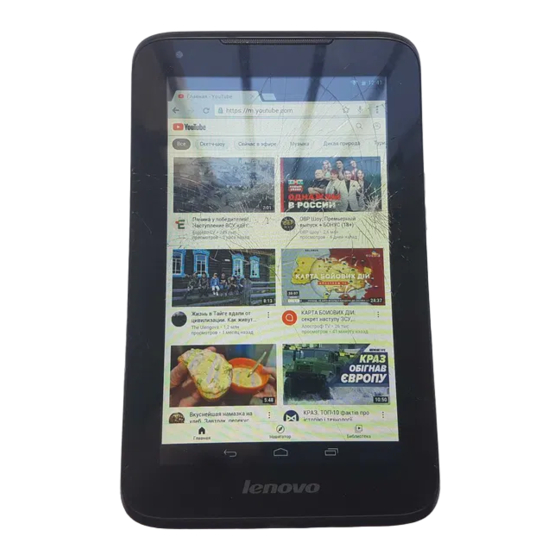
IdeaTab A1000L - Chapter 02
Tap
Bookmarks, Internet visiting history and pages read offline under their
corresponding tabs.
BOOKMARKS:
Displays a list of all the web pages that you have added to BOOKMARKS. To
add a bookmark, tap
edit a bookmark, tap and hold the bookmark to open a pop-up window. From the
window, you can open, edit, copy, share or delete the selected website, create a
shortcut for it, set it as your homepage, or perform other operations.
HISTORY:
Displays a list of all the web pages you have visited recently.
SAVED PAGES:
Displays a list of all the web pages you have saved for offline reading.
Tabbed Browsing
You can open several web pages in the same window to multiply your web
surfing fun. Tap
tap its tab. Tap
Additional Functions
Refresh: Tap
Backward/Forward: Tap
to the next page.
Select Text: Select text in the current page for copying, sharing, finding, and
web searching.
Add/Edit Bookmarks: Tap
manage your bookmarks.
More Options: Tap
Forward, New tab, New incognito tab, Find on page, Share page, Page info,
file:///C|/Users/xieqy1/Desktop/EN UG/chapter02.html[2013/8/14 14:56:35]
to open the Browser management interface, where you can manage
to add the current web page to BOOKMARKS. To
to open a new tab. To switch to another web page, just
on the tab to close it.
to manually refresh a web page.
to display an option list. These options include Refresh,
or
to return to the previous page or to go
to bookmark the current page. Tap
to
