Bose FreeSpace E4 Series II Посібник користувача - Сторінка 17
Переглянути онлайн або завантажити pdf Посібник користувача для Конвертер мультимедіа Bose FreeSpace E4 Series II. Bose FreeSpace E4 Series II 33 сторінки. Business music system
Також для Bose FreeSpace E4 Series II: Посібник користувача (18 сторінок), Посібник з швидкого запуску (4 сторінок), Посібник користувача (16 сторінок), Посібник користувача (15 сторінок)
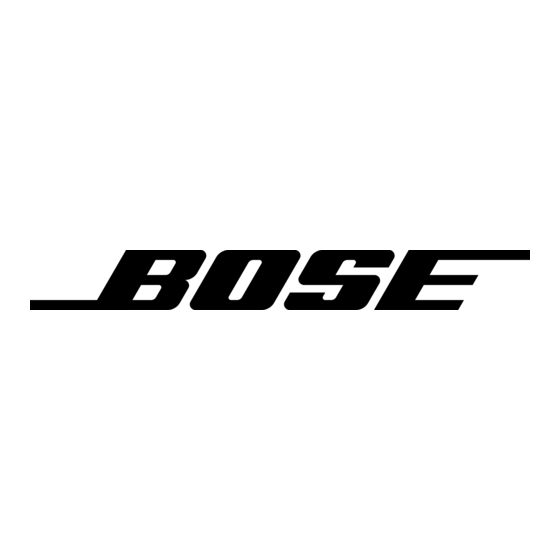
Programmer's Note: If you are using the E4 system to
drive speakers that are not Bose
No EQ setting or one of the four high-pass filter settings
at the end of the list.
The No EQ setting helps protect the E4 against loudspeaker trans-
former saturation when non-Bose loudspeakers are connected to
the E4 hardware. This setting acts as a band pass filter and allows
energy between 80 Hz and 16 kHz to be sent to the amplifier sec-
tion of the E4 electronics.
If you change the speaker EQ type, any subzones will be automati-
cally changed to the new Speaker EQ setting, and be given the
default loudspeaker tap. Depending on the quantity and tap of
speakers, you could receive an error message notifying you that the
system exceeds the 400 W limitation of the E4 system. If this prob-
lem occurs, delete the subzones from the subzone list. This will
allow you to change the speaker EQ type.
Subzones table – The Subzones table allows you to document
the speakers used in a zone.
A zone is a group of speakers that are driven by the same ampli-
fier output channel. A subzone is a group of speakers within a
zone that use a common tap or are of a common type.
For example, you may have installed ten Model 16 speakers in a
dining room and set it up as a zone to be driven by channel 1. In
this zone you may have established two subzones, one with five
Model 16 speakers tapped at 8W and the other with five tapped
at 16W.
To add a subzone
Click the Add button. When the Add Subzone window appears,
enter a name for the new subzone, select the speaker model
installed, enter the quantity, and select a tap setting. The Model
Name list will include only speakers that are compatible with the
Speaker EQ you selected.
Click OK to add the selections to the subzone table.
To delete a subzone
In the subzones table, select the subzone to be removed and
click the Delete button.
6.0 E4 System Setup
®
products, choose the
47 of 80
6.3.3 Input gain
The Input Gain controls allow you to adjust functions related to
the input source signal.
Source type
Mic phantom
power On/Off
Factory default settings
Input Type
Initial Gain
Mic
40 dB
Line
0 dB
Mic Page
40 dB
Line Page
0 dB
Programmer's Note: Input gain controls are disabled if
the input channel is routed to a zone in which Auto Vol-
ume is enabled (on). You will only be able to change/
adjust the input gain by resetting the Auto Volume for the
affected zone.
Input gain circuit block diagram
Gain
Signal
adjustment
level
meter
Signal detector
* Only available for MIC/LINE and MIC/PAGE/LINE inputs. See "Source
EQ" on page 50.
Gain
Input signal
slider
level meter
Signal
Opti-source
present
input leveling
indicator
On/Off
Gain Range
Opti-source
80 dB
Off
70 dB
Off
80 dB
On
60 dB
On
3-band
Opti-source
equalizer*
leveling
SRC
EQ
LEVEL
®
