Garmin GPSMAP 536s Посібник користувача - Сторінка 15
Переглянути онлайн або завантажити pdf Посібник користувача для Морська система GPS Garmin GPSMAP 536s. Garmin GPSMAP 536s 28 сторінок. Flush mount template
Також для Garmin GPSMAP 536s: Інструкція з монтажу Посібник з монтажу (12 сторінок), Довідковий посібник (2 сторінок), Інструкція з експлуатації (28 сторінок), Шаблон (2 сторінок)
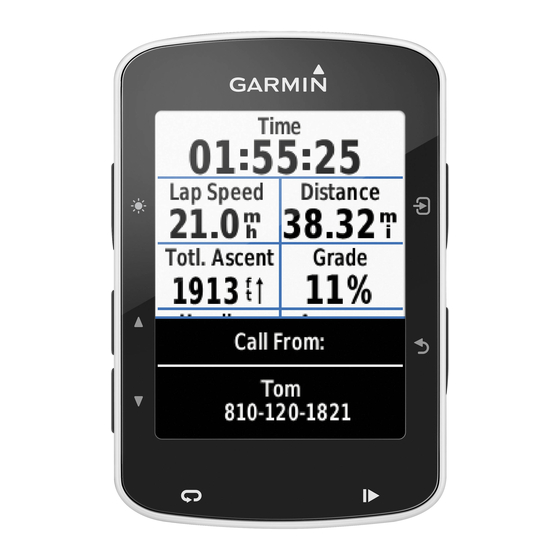
5. If you want to name the waypoint or provide information about the
waypoint, select the waypoint, select the number assigned to the
waypoint, and select edit Waypoint.
• Select Name, enter the name, and select Done.
• Select Symbol, and enter a symbol.
• Select Depth, enter the depth, and select Done.
• Select Water temp, enter the water temperature, and select Done.
• Select Comment, enter the comment, and select Done.
About the Weather Overlay
The weather overlay superimposes weather and weather-related information
on the Navigation chart, the Fishing chart, and the Perspective 3D chart view.
The Navigation chart and the Fishing chart can show WX radar, height of
cloud tops (XM weather), infrared satellite data for clouds (cellular weather),
lightning, WX buoys, county warnings, and hurricane warnings. The
Perspective 3D chart view can show WX radar.
Weather overlay settings configured for use on one chart are not applied to
another chart. The weather overlay settings for each chart must be configured
separately.
Note: The Fishing chart is available if you use a BlueChart g2 Vision
data card, a BlueChart g2 data card, or if your built-in map supports Fishing
charts.
GPSMAP 400/500 Series Weather Supplement
Turning On the Weather Overlay on a Chart
1. From the Home screen, select Charts.
2. Select Navigation Chart or Fishing Chart.
3. Select MeNU > Chart Setup > Weather > Weather > on.
Showing WX Radar Precipitation Data on a Chart
Before you can show WX radar information on a chart, you must turn on the
weather overlay
(page
WX radar shows very light rain and snow up to strong thunderstorms in
varying shades and colors.
1. From the Home screen, select Charts.
2. Select Navigation Chart or Fishing Chart.
3. Select MeNU > Chart Setup > Weather > NeXRAD > on.
Showing Weather Buoys on a Chart
Before you can show weather buoys on a chart, you must turn on the weather
overlay
(page
11).
1. From the Home screen, select Charts.
2. Select Navigation Chart or Fishing Chart.
3. Select MeNU > Chart Setup > Weather > WX Buoys > on.
®
XM WX Satellite Weather and Cellular Weather
11).
11
