LG 1200 Посібник користувача - Сторінка 13
Переглянути онлайн або завантажити pdf Посібник користувача для Мобільний телефон LG 1200. LG 1200 40 сторінок. Lg cell phone user guide
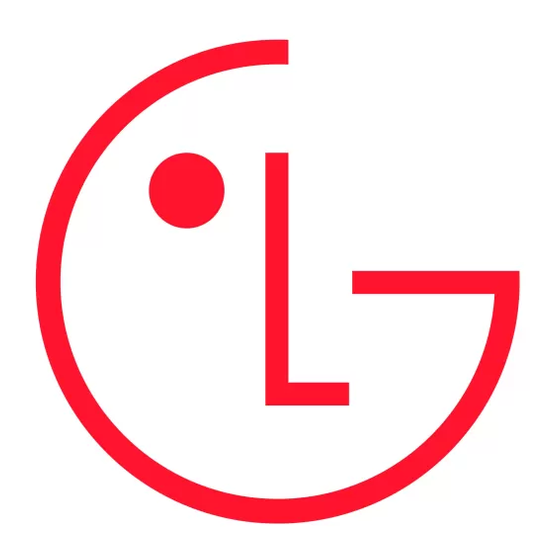
Using One-Touch/Two-Touch Speed Dialing
With this feature, you can dial Speed Dial entries using one key press for locations 1-9 or two key presses for
locations 10-99.
To use One-Touch Dialing for Speed Dial locations 1-9:
Press and hold the appropriate key for approximately two seconds. The display confirms that the number has been
_
dialed when it shows "Calling...".
To use Two-Touch Dialing for Speed Dial locations 10-99:
1. Press the first digit.
2. Press and hold the second digit for approximately two seconds. The display confirms that the number has been
dialed when it shows "Calling...".
Note: Speed dialing is not available when you are roaming with Call Guard enabled.
Entering Text
Selecting a Character Input Mode
Your STi Mobile phone provides convenient ways to enter words, letters, punctuation, and numbers whenever you
are prompted to enter text (for example, when adding an Internal Phone Book entry).
To change the character input mode:
1. When you display a screen where you can enter text, enter one character, highlight Mode and press
2. To select a character input mode, highlight it and press
T9Word to enter characters using T9 Text Input (see page 26).
_
Abc to enter characters by tapping the keypad (see page 27).
_
SYM to enter symbols (see page 27).
_
123 to enter numbers (see page 27).
_
Entering Characters Using T9 Text Input
T9 Text Input lets you enter text in your STi Mobile phone by pressing keys just once per letter. (To select the T9
Word mode when entering text, see "Selecting a Character Input Mode" on page 25.) T9 Text Input analyzes the
letters you enter using an intuitive word database and creates a suitable word. (The word may change as you type.) If
the word you want does not display after you have entered all the letters, press to scroll through additional word
selections. To accept a word and insert a space, press
If you make a mistake, press
Press and hold
to delete an entire entry.
BACK
Adding a Word to the T9 Database
If a word you want to enter does not display as an option when you are using T9 Text Input, you can add it to the
database.
To add a word to the T9 Text Input database:
1. Select the Abc character input mode. (See "Selecting a Character Input Mode" on page 25.)
2. Enter the word using multi-tap text entry. (See "Entering Characters by Tapping the Keypad" on page 27.) The
word will appear as an option the next time you scroll through options during T9 Text Input.
Entering Characters by Tapping the Keypad
To enter characters by tapping the keypad, select the Abc mode (see "Selecting a Character Input Mode" on page
25). Press the corresponding key until the desired character appears. By default, the first letter of an entry is
capitalized and following letters are lowercase.
Characters scroll in the following order:
. , - ? ! ' @ :
_
A B C 2
_
D E F 3
_
G H I 4
_
J K L 5
_
M N O 6
_
P Q R S 7
_
T U V 8
_
OK
to erase a single character.
BACK
.
OK
.
7
.
OK
