LG 8700 Посібник користувача
Переглянути онлайн або завантажити pdf Посібник користувача для Мобільний телефон LG 8700. LG 8700 2 сторінки.
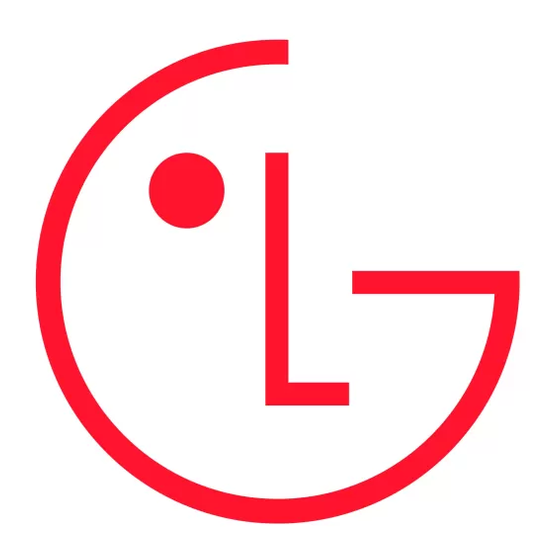
CX8700(Koodo)_Eng_QSG
5/22/08
9:07 AM
Page 1
LG 8700 USER GUIDE
Some of content in this user guide may be different from your phone
depending on the software of the phone or your service provider. Features
and specifications might be subject to change without prior notice.
Bluetooth QD ID B012603
Visit www.koodomobile.com for the User Guide fully
illustrated on how to use your phone. You can find it
by clicking Help -> User Guides. Or go to LG website
at http://ca.lgservice.com/index_b2c.jsp to browse it.
P/N: MMBB0283101 (1.0)
W
Turning the Phone On and Off
Turning the Phone On
1 1 . . Install a charged battery or connect the phone to an external power source.
2 2 . . Press
for a few seconds until the LCD screen lights up.
Turning the Phone Off
1 1 . . Press and hold
until the display turns off.
Making Calls
1 1 . . Make sure the phone is turned on. If not, press
for about 3 seconds.
2 2 . . Enter the phone number (include the area code if needed).
3 3 . . Press
. If the phone is locked, press the Right Soft Key
and enter the lock code
(the last four digits of your phone number by defualt).
Note
›
Only emergency calls can be made with the phone locked. To make a non-emergency call,
you must first unlock your phone.
4 4 . . Press
to end the call.
Receiving Calls
1 1 . . When the phone rings or vibrates, there are four ways of answering a call, depending on the
Answer Options in Call Settings menu:
Notes
›
Quiet
If you press Left Soft Key
while the phone is ringing, the ringing or vibration is
muted for that call.
›
Ignore
If you press Right Soft Key
while the phone is ringing, the call will be sent to
voicemail (if subscribed).
2 2 . . Press
to end the call.
Menus Overview
1. Contacts
4. Web
8. Camera
1. New Contact
1.Take Pictures
5. Extras
2. Contact List
2.Record Videos
3. Groups
3.Pictures
1. Ringtones & Sounds
4. Speed Dials
4.Videos
2. Images & Videos
5. My Name Card
3. Memory Info
9. Settings
2. Call History
6. Music Player
1. Bluetooth Menu
1. Missed Calls
1. Music Player
2. Sound Settings
2. Received Calls
3. Display Settings
3. Dialed Calls
7. Tools
4. Phone Settings
4. All Calls
5. Call Settings
5. View Call Timers
1. Voice Commands
6. Memory
2. Calculator
7. Phone Info
3. Messaging
3. Calendar
4. Alarm Clock
1. Voicemail
5. World Clock
2. New Messages
6. Notepad
3. Inbox
7. Ez Tip Calc
4. Sent
*
Available only when a
8. USB Mass
Storage*
5. Drafts
microSD
TM
6. Web Alerts
Menu Access
To use phone menus, press
or Left Soft Key
using Navigation Key to highlight
and select. Press the number key that corresponds to the submenu.
Getting Started With Your Phone
Installing the Battery
Removing the Battery
1 1 . . Place the edge of the battery that has the
1 1 . . Move the battery latch up [1], then lift
battery terminals into the opening on the
the battery cover off [2].
back of the phone [1], then press it into
2 2 . . Lift the left edge (by the LG logo) of the
place [2].
battery [3], then remove the battery.
2 2 . . Align the tabs on the battery cover with the
slots on the back of the phone [3], then
press the cover down until it clicks [4].
Charging the Battery
WARNING!
›
Use only the charger provided with the phone. Using
any charger other than the one included with the LG
8700 may damage your phone or battery.
1 1 . . Attach the charger to the phone. Make sure that
the triangle symbol faces up when inserting the
plug into the charger port.
2 2 . . Plug the charger into a wall outlet.
Bluetooth
®
The LG 8700 is compatible with devices that support the Bluetooth
profile(s). You may create and store 20 pairings within the LG 8700 and connect to one
device at a time.
The approximate communication range for Bluetooth
®
wireless technology is up to 30 feet
(10 meters).
Notes
›
Read user guide of each Bluetooth accessory that you are trying to pair with your phone
because the instructions may be different.
›
The Bluetooth
®
word mark and logos are owned by the Bluetooth SIG, Inc. and any use of
such marks by LG Electronics is under license. Other trademarks and trade names are those
of their respective owners.
›
Your phone is based on the Bluetooth
®
specification, but it is not guaranteed to work with
all devices enabled with Bluetooth
®
wireless technology.
How to Use Menus
This section provides a quick glance of features on your phone.
Contacts
Menu 1
The Contacts menu allows you to store names, phone numbers and other
information in your phone's memory.
New Contact
Your phone can store up to 1000 Contacts entries. Contacts entries can
store up to a total of five phone numbers and 2 email addresses, and each
entry's name can contain 32 characters.
Contact List
Allows you to view your Contacts List.
Allows you to view your grouped Contacts, add a new group, change
Groups
the name of a group, delete a group, or send a message to everyone in
the selected group.
Allows you to view your Speed Dials list, designate new Speed Dials, or
Speed Dials
remove Speed Dial designations entered in your Contacts.
You can view your phone number, edit entry and send a name card via
My Name Card
Bluetooth. To use this feature, a Bluetooth device compatible with your
card is inserted.
phone is required.
Call History
Menu 2
The Call History Menu is a list of the last phone numbers or Contact entries for calls
you dialed, received, or missed. It is continually updated as new numbers are added
to the beginning of the list and the oldest entries are removed from the bottom of
the list.
Phone Overview
Earpiece
Flip
LCD Screen
Displays messages and
indicator icons.
Left Soft Key
Side Keys
CLR Key
Voice Commands Key
SEND Key
Vibrate Mode Key
Use to set the mode (from the
standby mode press and hold for
about 3 seconds).
NOTICE
Triangle symbol
should face up.
Music Player
This phone allows you to play the music content stored on a microSD
®
headset and hands-free
1 1 . . Press
,
,
.
Note
›
You must first format the memory card for use with music.
Caution
›
Formatting the memory card will erase all content currently stored on the card.
●
Press Left Soft Key
M M u u t t e e to mute the music.
●
Press Right Soft Key
R R p p t t A A l l l l / / S S h h u u f f f f l l e e / / R R p p t t O O n n e e . .
●
Press OK Key to p p l l a a y y or p p a a u u s s e e .
●
Press the camera key to change the digital equalizer setting.
microSD
TM
card sold seperately
*
Call History
(Continued)
Menu 2
Missed Calls
Allows you to view the list of missed calls; up to 90 entries.
Received Calls
Allows you to view the list of incoming calls; up to 90 entries.
Dialed Calls
Allows you to view the list of outgoing calls; up to 90 entries.
All Calls
Allows you to view the list of recent calls; up to 270 entries.
View Call Timers
Allows you to view the duration of selected calls.
Messaging
Menu 3
Voicemail
Allows you to view new voice messages recorded in the voicemail box. Your
phone will alert you when you receive a new voice message.
New Messages
Allows you to create a message with Text, Picture/Video and Sound and
send it. The limit number of receivers and subject length of your
message is displayed on the phone, but it may vary depending the type
of your message.
Your phone will alert you when you have new messages.
Inbox
Sent
Up to 100 sent messages can be stored in the Sent. View lists and
contents of sent messages.
Camera Lens
Battery
Used to take a photo.
Keep it clean for
Holes for a carrying strap
optimal photo quality.
Battery latch
Slide this latch up
to remove the
battery cover.
™
microSD
Slot
Navigation Keys
Camera Key
Right Soft Key
Battery terminals
OK Key
Speakerphone Key
PWR/END Key
Side Keys
In the standby mode
Alphanumeric Keypad
(opened): Controls ringer
Use to enter numbers and characters
volume
and select menu items.
Voice Commands Key
Side Camera Key
Battery Charging Port,
Cable Connector, and
Headset Adapter Port
VIBRATE MODE
Sets the phone to vibrate instead of ring. To set Vibrate Mode press and hold
TM
card.*
To return to Normal Mode, press and hold
Lock Mode
Sets your phone to require your 4-digit password in order to use the phone.
Note
›
By default, the lock code/password is the last 4 digits of your phone number. You can
change this code/password in Security menu.
Messaging
(Continued)
Menu 3
Drafts
Displays draft messages.
Web Alerts
Allows you to store the received web messages in a separate folder.
Web
Menu 4
The Web feature allows you to view Internet content, especially designed for your
mobile phone. Access and selections within this feature are dependent upon your
service provider. For specific information on Web access through your phone, contact
your service provider.
●
Browse and search the World Wide Web via web pages especially designed for wireless
phone customers.
●
Set bookmarks to directly access your favorite sites.
●
Retrieve information, such as stock quotes and flight schedules from the Internet.
Battery Cover
Notes
›
It's important to fully charge
the battery before using the
phone for the first time.
›
Battery life and signal strength
are significant factors (among
others) that affect your phone's
ability to send/receive calls.
Note
Antenna equipped
inside your phone.
Tip
If you hold the phone
enclosing the lower edge,
you may interfere with
the antenna's ability to
Camera key
receive a clear signal
when phone is
opened
which affects call quality
for voice or data transfer.
.
.
