LG 900G Посібник із швидкого старту
Переглянути онлайн або завантажити pdf Посібник із швидкого старту для Мобільний телефон LG 900G. LG 900G 2 сторінки. Lg 900g: quick start
Також для LG 900G: Посібник із швидкого старту (2 сторінок)
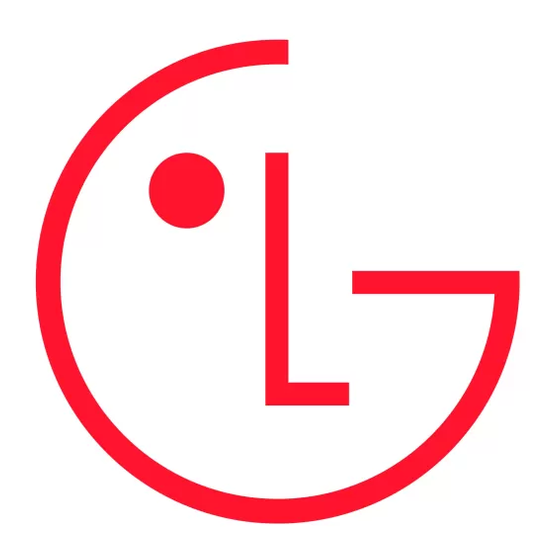
Installing the SIM and battery
To install the battery, insert the battery into the opening on the back of the phone.
Put the battery cover on the phone and slide it downwards until it locks into place.
LG900G
1 Remove the battery cover
Quick Start Guide
Press the battery cover release latch.
2 Remove the battery
Lever the bottom edge of the battery
and remove it carefully from the battery
compartment.
WARNING: Do not remove the battery when the phone is switched on, as this
may damage the phone.
3 Install the SIM card
Slide the SIM card into the SIM card holder. Make sure that the gold contact area
on the card is facing downwards. To remove the SIM card, pull it gently in the
reverse direction.
WARNING: Do not replace or remove the SIM card while your phone is being
used or turned on.
• Depending on the software installed or your service provider or
country, some of the descriptions in this guide may not match your
phone exactly.
• Depending on your country, you phone and accessories may
appear different from the picture in this guide.
MMBB0000000 (1.0)
4 Install the battery
Getting to know your phone
Insert the top of the battery first into the top edge of the battery compartment.
Ensure that the battery contacts align with the terminals on the phone. Press
down the bottom of the battery until it clips into place.
Earplece
Main LCD
Send key
•
Dials a phone number and
answers a call.
In standby mode: Shows
•
the history of calls.
Alpha numeric keys
In standby mode:
•
Input numbers to dial
5 Replace the battery cover
Hold down
– International calls
– Connect voice mail
centre
to
– Speed dials
- Hold the key down to
go Silent mode
In editing mode: Enter
•
numbers & characters
Multitasking key
Go to Home screen or Menu directly.
6 Charging your phone
Clear / lock key
•
Clears a character with each press.
Pull out the cover of the charger socket on the top of your LG900G. Insert the
Hold the key down to clear all input.
charger and plug into a mains electricity socket.
•
Hold the key down to lock when using menus.
Your LG900G will need to be charged until a message reading "Battery full"
appears on screen.
Your home screen
The status bar
The status bar uses various icons to indicate things like signal strength, new
messages and battery life, as well as telling you whether your Bluetooth connection
is active.
The table below explains the meaning of icons you're likely to see in the status bar.
Icon Description
Network signal strength
WAP service is connected
Silent profile in use
(number of bars will vary)
Multitasking available
Outdoor profile in use
No network signal
Soft keys
An alarm is set
Headset profile in use
(Left soft key /
GPRS available
Right soft key)
Schedule
Remaining battery life
EDGE available
•
These keys perform the
Flight mode is activated
New message
Battery empty
function Indicated in the
bottom of the display.
New voice message
External memory
Calls are diverted
Roaming service
New Email
FM radio
Confirm key / OK key
Normal profile in use
MP3 music playing
•
Selects menu options and
Bluetooth
®
is activated
confirms actions.
Turning the Phone On or Off
End key
switch on/off (hold down)
•
1 To turn on, install a charged battery.
•
End or reject a call.
2 Then press
until the LCD screen lights up.
Navigation key
3 To turn off, press and hold
until the display turns off.
In standby mode:
•
Briefly:
Changing the display language
Quick menu.
Briefly: Contacts
Allows you to use the bilingual feature according to your preference.
search.
Choose between English and Spanish.
Briefly: Profiles.
1 In Idle mode, press the Left soft key to access Main menu.
Briefly:
o
o
Homescreen.
2 Select
.
•
In menu: Scroll up & down.
3 Use
to select English, Spanish or Automatic, then press
.
Making Calls
1 Make sure the phone is turned on.
2 Enter the phone number (include the area code if needed).
3 Press
to dial.
4 Press
to end the call.
Recent Calls
The Recent Calls Menu is a list of the last phone numbers or Contacts entries for
calls missed, received, or dialed. It is continually updated as new numbers are
added to the beginning of the list and the oldest entries are removed from the
bottom of the list.
Note:
To view a quick list of all your recent calls, press Key while in standby mode.
Using the menus
1 All Calls: Allows you to view the list of missed calls; up to 40 entries.
oUse
Press Left Soft Key
,
,
,
to highlight an entry.
Selecting or Modifying a Menu or Feature :
2 Missed Calls: Allows you to view the list of received calls; up to 40 entries.
1 Press the Left soft key
to access Main menu.
oUse
Press Left Soft Key
,
,
,
to highlight an
2 Use the Navigation keys
entry.
press .
3 Dialed Calls: Allows you to view the list of dialed calls; up to 40 entries.
3 If the menu contains any submenus, locate the one you want by using the
oUse
Press Left Soft Key
,
,
,
to highlight an
Navigation keys
entry.
If the selected menu contains additional submenus, repeat this step.
4 Received Calls: Allows you to view the list of the most recent missed, received
and dialed calls; up to 120 entries
Menu map
Press Left Soft Key
,
,
,
5 Call durations: Allows you to view the duration of the different types of calls.
oUse
Press Left Soft Key
,
,
to highlight one of the
Prepaid
Messages
call types (below).
1. Add Airtime
1. Create new message
2. Buy Airtime
2. Inbox
Last call/Dialed calls/Received calls/All calls
3. My Phone Number
3. Drafts
4. Airtime info
4. Outbox
5. Airtime Display
5. Sent items
6. Serial Number
6. My folders
7. SIM Number
7. Templates
Sound
8. Code Entry Mode
8. Emoticons
9. Settings
Options to customize your phone's sounds:
Multimedia
My folder
Ringers
1. Camera
1. Pictures
1 Press Left Soft key and select My folder, then choose My sounds.
2. Video camera
2. Sounds
3. Music
3. Videos
2 Select Default sounds or Voice recordings.
4. FM radio
4. Games & apps
5. Voice recorder
5. Flash contents
3 Select a sound and press Play to listen to it.
6. Other files
7. Memory Card
4 Select Options and choose Use as.
5 Choose from Ringtone, Message tone, Start-up or Shut down.
Yahoo! Search
Tools
1. Yahoo! Search
1. Quick menu
Volume
2. Alarms
3. Calculator
1 Press Left Soft key and select Settings.
4. Stopwatch
5. Converter
2 Select Profiles and then choose the profile you want to edit.
6. World time
3 Select Options and choose Edit.
4 You can change all of the tones, its volumes and alert options from here.
to reach a desired menu and then
. Press
to enter the submenu.
Recent Calls
Contacts
1. Call logs
1. Add new
2. Call durations
2. Search
3. Data volume
3. Speed dials
4. Call barring
4. Groups
5. Fixed dial numbers
5. Service dial numbers
6. Call waiting
6. Own number
7. Settings
7. My business card
8. Settings
Games & Apps
Organiser
1. My games & apps
1. Calendar
2. Settings
2. To do
3. Memo
4. Secret memo
5. Date finder
6. Settings
Wap Browser
Settings
1. Home
1. Profiles
2. Enter address
2. Phone
3. Bookmarks
3. Screen
4. Saved pages
4. Connectivity
5. History
5. Network
6. Settings
6. Packet data conn.
7. Security
8. Memory info.
9. Reset Settings
