LG VX3200 Навчальний посібник - Сторінка 3
Переглянути онлайн або завантажити pdf Навчальний посібник для Мобільний телефон LG VX3200. LG VX3200 8 сторінок. Lg vx3200: product brochure
Також для LG VX3200: Технічні характеристики (2 сторінок), Посібник для початківців (6 сторінок), Технічні характеристики (2 сторінок), Короткий довідник (16 сторінок), Особливості (1 сторінок)
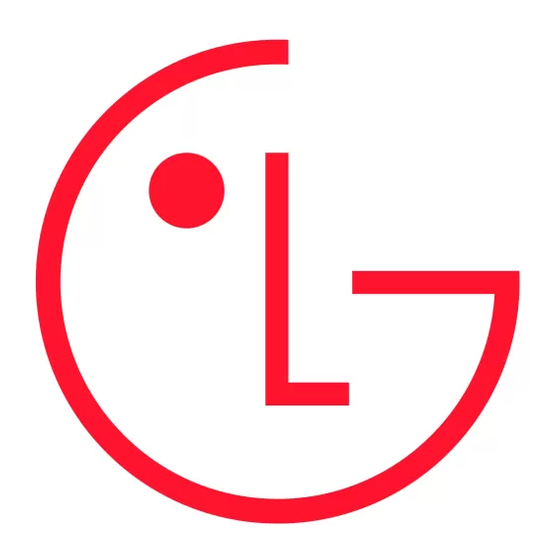
V X 3 2 0 0
Messages
1
Voice Mail
2
New Message
3
Inbox
4
Outbox
5
Saved
Msg(107)
1/7
Let's get outta
here. I need
.
Who's
should
we take?
I'll treat!
abc
Options
Media
1
Small Pictures
2
Large Pictures
3
My Pictures
4
Sounds
5
My Melodies
Ringers
1
Caller ID
2
No Caller ID
3
Restrict
Ring 7
MOBILE MEDIA
MESSAGING
Allows you to send a text message with or without graphics and sounds to an email address or phone number.
Sending a SMS or EMS Message
1. From the Messages (3) menu, select New Message (2).
2. Highlight Address 1.
3. Press Left Soft Key for Contacts to select a pre-programmed recipient or a recently dialed call, or
select Address and enter an email address or phone number and press OK.
4. Nine additional addresses may be entered for a total of ten recipients per message.
5. Select Message.
6. To add an attachment press Right Soft Key for Options and select from Insert Quick-Text (1), Insert
Object (2), Format Text (3), Save Quick-Text (4) or Insert Signature (5) and press OK.
7 . Enter the message (up to 160 characters) using the keypad and press OK.
8. Press Left Soft Key for Send.
Shortcut: Press the Messaging icon on the Navigation Key while in standby mode to quickly access the Messaging menu.
Note: The ability to send text messages or EMS text messages are subject to network service availability.
Setting Text Msg Alerts
1. From the Messages (3) menu, select Msg Settings (6).
2. Select Msg Alerts (4).
3. Select Text Msg Alert (2).
4. Use the Navigation Key to select from (Silent, Vibrate Once, Vibrate and Sound, Custom Ring Tone,
Low Beep Once, Low Beeps, Loud Beep Once or Loud Beeps) and press OK.
MEDIA FOLDER
This menu allows you to file and use a wide variety of graphics, sounds, and animations.
My Pictures
Allows you to set the background displayed on the phone with a downloaded picture.
1. From the Media (4) menu, select My Pictures (3).
2. Use the Navigation Key to highlight your selection and press OK.
My Melodies
Allows you to set the ringtones heard for incoming calls from downloaded sounds.
1. From the Media (4) menu, select My Melodies (5).
2. Use the Navigation Key to highlight your selection and press OK.
My Animations
Allows you to set objects to correspond with your messages.
1. From the Media (4) menu, select My Animations (7).
2. Use the Navigation Key to highlight your selection and press OK.
Note: Items stored in these folders may be attached when sending an EMS message.
CUSTOMIZABLE FEATURES
CHANGING THE SOUND SETTINGS
Selecting a Ringer
1. From the Settings (6) menu, select Sounds (1).
2. Select Ringers (1).
3. Select either Caller ID (1), No Caller ID (2), or Restrict (3).
4. Choose from the list of available default ringers and press OK.
2
