LG VX7000 VX7000 VX7000 Навчальний посібник - Сторінка 3
Переглянути онлайн або завантажити pdf Навчальний посібник для Мобільний телефон LG VX7000 VX7000 VX7000. LG VX7000 VX7000 VX7000 13 сторінок. Lg vx7000: user guide
Також для LG VX7000 VX7000 VX7000: Брошура (2 сторінок), Брошура (2 сторінок), Брошура (4 сторінок), Посібник (5 сторінок)
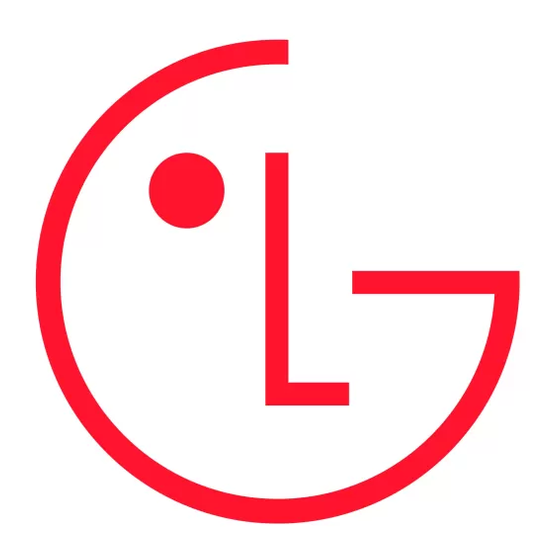
V X 7 0 0 0
Options
1. Flip Image
2. Brightness
3. White Balance
OK
Auto
SAVE
FLIX GALLERY
1.
0427041051
2.
0427041052
Options
1. Send
2. Erase
3. Rename
4. Video Info
OK
VIDEO / CAMERA FEATURES
USING THE VIDEO CAMERA
Recording a Video Clip
You can save up to 31 (typically 29) fifteen-second video clips.
1. Press the Camera/Video Key twice.
2. Press OK for REC to start recording.
3. Press OK for STOP to stop recording.
4. When finished recording, press Left Soft Key for Save or Right Soft Key for Erase.
Flipping the Image
Allows you to vertically flip the image when the camera lens is rotated. Use your thumb to rotate the
camera lens towards or away from you.
1. Press the Camera/Video Key twice.
2. Press Right Soft Key for Options.
3. Select Flip Image (1).
Changing the Brightness
1. Press the Camera/Video Key twice.
2. Press Right Soft Key for Options.
3. Select Brightness (2).
4. Use the Navigation Key to change the brightness and press OK for SAVE.
Setting the White Balance
1. Press the Camera/Video Key twice.
2. Press Right Soft Key for Options.
3. Select White Balance (3).
4. Use the Navigation Key to select from Auto, Sunny, Cloudy, Fluorescent or Tungsten and
press OK for SAVE.
Viewing a Saved Video Clip
1. Press the Camera/Video Key twice.
2. Press Left Soft Key for Gallery.
3. Use the Navigation Key to select a video clip and press OK for VIEW.
Note: While a video clip plays, the Navigation Key may be used to stop, rewind or fast forward.
Renaming a Video Clip
1. Press the Camera/Video Key twice.
2. Press Left Soft Key for Gallery.
3. Use the Navigation Key to select a video clip and press Right Soft Key for Options.
4. Select Rename (3).
5. Erase the previous image name with the CLR key, enter a new image name and press OK.
Deleting a Video Clip
1. Press the Camera/Video Key twice.
2. Press Left Soft Key for Gallery.
3. Use the Navigation Key to select a video clip and press Right Soft Key for Options.
4. Select Erase (2).
5. Select Yes (1).
3
