LG 22LF430A Посібник користувача - Сторінка 13
Переглянути онлайн або завантажити pdf Посібник користувача для Монітор LG 22LF430A. LG 22LF430A 25 сторінок. Lcd screen with led backlights
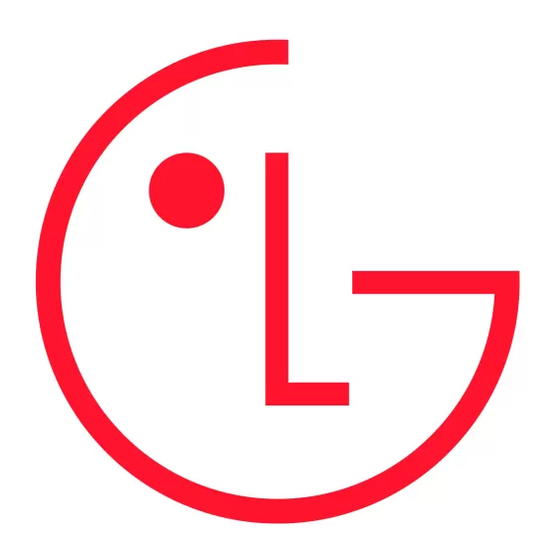
Listening to music
1 Press SETTINGS to access the main menus.
2 Press the Navigation buttons to scroll to ENTERTAINMENT and
press OK
.
3 Press the Navigation buttons to scroll to MUSIC LIST and press
.
OK
4 Press the Navigation buttons to scroll to a folder/file you want
and press OK
.
5 Play music by using the following menus/buttons.
MUSIC LIST
Page 1/1
No Marked
DriveA
Title
ꕗ
00:00 / 01:34
Up Folder
ꔂ Move
ꔉ PopUp Menu
꘩ Option
ꘂ Mark
Button
Description
Navigation
Scrolls through the files.
button
Views the highlighted file or enters the mark
mode.
Moves to the previous or next page.
Enters the mark mode.
Menu
Description
Play
Plays the selected music file.
Play with
Displays photos during playback.
Photo
Mark All
Selects all files.
Close
Exits the Mark Mode.
6 Control playback by using the following buttons.
Button
Description
Stops playback
Plays a music file
Pauses or resumes playback
Skips to the next file
Skips to the previous file
or
When playing,
When you press the
music file will be played.
When you press the
file will be played.
When you press the EXIT button, only the
music will be stopped and the player will go to
monitor viewing.
When using the
or
playback a cursor indicating the position can
be played.
Duration
Move Page
ꔵ
Exit
button, the previous
button, the next music
or
button during
Q.MENU options for music list
1 Press Q.MENU. A pop-up window will appears.
2 Press the Navigation buttons to scroll to music list option and
.
press OK
3 Press the Navigation buttons to scroll to one of the following
.
options and press OK
Set audio.
Allows you to change Audio presets.
(See pg.17)
NOTE
• The monitor will not play copy protected files.
• If the monitor is not in use for some time during playback, the
information box as a screensaver will appear to prevent image
burn. To return to the Music list screen, press OK
Viewing movies
1 Press SETTINGS to access the main menus.
2 Press the Navigation buttons to scroll to ENTERTAINMENT and
press OK
.
3 Press the Navigation buttons to scroll to MOVIE LIST and press
.
OK
4 Press the Navigation buttons to scroll to a folder/file you want
.
and press OK
5 Play movie by using the following menus/buttons.
MOVIE LIST
Page1/1
No Marked
Top Folder
DriveA
DriveA
4 folders(s), 2 file(s)
Up Folder
ꔂ Move
ꔉ PopUp Menu
ꘂ Mark
Button
Description
Navigation
Scrolls through the files.
button
Views the highlighted file or enters the mark
mode.
Moves to the previous or next page.
Enters the mark mode.
Menu
Description
Play the selected movie file. Once a movie file
Play
finishes playing, the next selected one will be
played automatically.
Mark All
Mark all movie files on the screen.
Close
Exit the Mark Mode.
6 Control playback by using the following buttons.
Button
Description
Stops the playback
Plays a video
Pauses or resumes the playback
BACK.
or
ꔵ
Move Page
Exit
13
