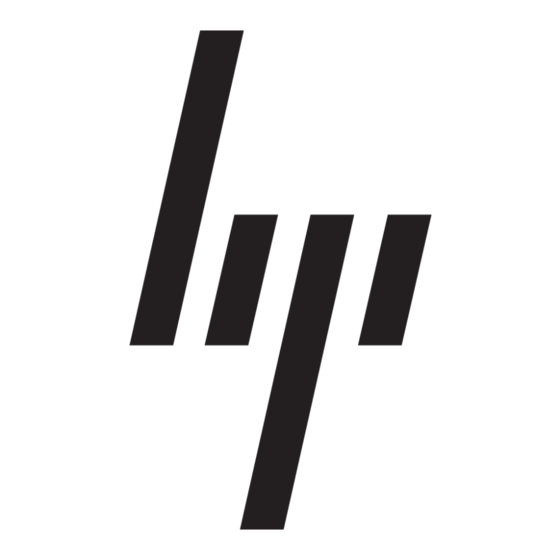HP 124708-001 - ProLiant Cluster - 1850 Оновлення мікропрограми - Сторінка 3
Переглянути онлайн або завантажити pdf Оновлення мікропрограми для Робочий стіл HP 124708-001 - ProLiant Cluster - 1850. HP 124708-001 - ProLiant Cluster - 1850 9 сторінок. Proliant essentials foundation pack installation guide
Також для HP 124708-001 - ProLiant Cluster - 1850: Посібник з впровадження (35 сторінок), Посібник із запобігання помилкам (12 сторінок), Технічна Біла книга (12 сторінок), Огляд (20 сторінок), Посібник з впровадження (26 сторінок), Вступний посібник (22 сторінок), Посібник з усунення несправностей (18 сторінок), Посібник з впровадження (11 сторінок), Посібник з монтажу (2 сторінок)