HP 2133 Mini-Note Базове налаштування - Сторінка 6
Переглянути онлайн або завантажити pdf Базове налаштування для Робочий стіл HP 2133 Mini-Note. HP 2133 Mini-Note 14 сторінок. Hp 2133 mini-note: supplementary guide
Також для HP 2133 Mini-Note: Посібник користувача (25 сторінок), Посібник користувача (20 сторінок), Посібник користувача з мультизавантаження (17 сторінок), Quickspecs (33 сторінок)
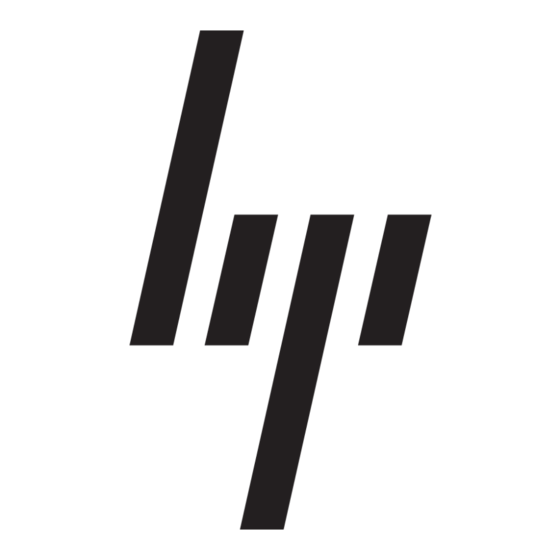
What's Next?
WARNING
Å
describes proper workstation setup and proper posture, health, and work habits for
computer users. The Safety & Comfort Guide also provides important electrical and
mechanical safety information. To access this document, click Start, click Help and
Support, and then click User Guides, or refer to the User Guides disc included with
some models.The Safety & Comfort Guide is also available on the Web at
http://www.hp.com/ergo.
For more safety and regulatory information, and for battery disposal information, refer to the
Regulatory, Safety and Environmental Notices. To access the notices, click Start, click Help
and Support, and then click User Guides, or refer to the User Guides disc included with
some models.
Backing up and recovering
To protect your information, use the Backup and Restore Center to back up individual files
and folders, back up your entire hard drive (select models only), or create system restore
points. In case of system failure, you can use the backup files to restore the contents of your
computer.
Windows Vista provides the following advanced backup and recovery options:
■
Backing up individual files and folders
■
Backing up the entire hard drive (select models only)
■
Scheduling automatic backups (select models only)
■
Creating system restore points
■
Recovering individual files
■
Restoring the computer to a previous state
■
Recovering information using recovery tools
✎
For instructions on these procedures, go to Help and Support.
✎
For additional information, go to the Backup and Recovery guide in Help and Support.
Backing up
Recovery after a system failure is as complete as your most current backup. You should
create your initial backup immediately after software setup. As you add new software and
data files, you should continue to back up your system on a regular basis to maintain a
reasonably current backup.
Use the Backup and Restore Center to create a backup. Click Start, click All Programs,
click Maintenance, and then click Backup and Restore Center. Follow the on-screen
instructions to back up your entire computer (select models only) or your files.
6
:
To reduce the risk of serious injury, read the Safety & Comfort Guide. It
Getting Started
