HP 470022-515 - Evo - D300 Біла книга - Сторінка 4
Переглянути онлайн або завантажити pdf Біла книга для Робочий стіл HP 470022-515 - Evo - D300. HP 470022-515 - Evo - D300 6 сторінок. Hp guide to system recovery and restore
Також для HP 470022-515 - Evo - D300: Гарантія (8 сторінок), Посібник з швидкого налаштування (12 сторінок), Список підтримки (34 сторінок)
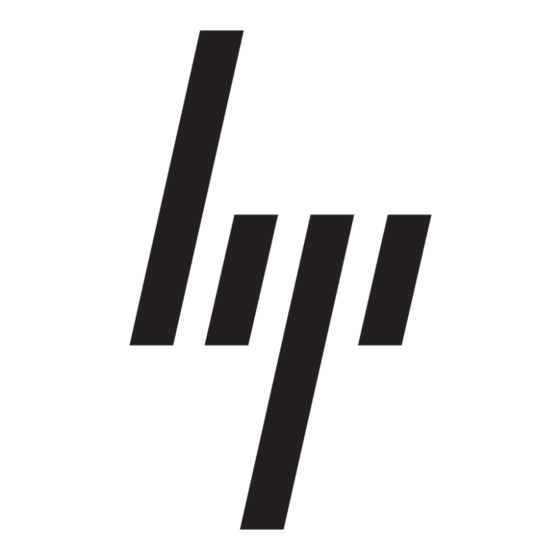
W
P
HITE
APER
(cont.)
. .
. .
. .
U
S
M
S I N G
A F E
. .
. .
. .
Safe Mode helps you diagnose problems. If a symptom does not reappear when you start in Safe
. .
Mode, you can assume that the default settings and minimum device drivers of the operating
. .
. .
system are not causing the problem. If a newly-added device or a modified driver is causing
. .
problems, you can use Safe Mode to remove the device or undo the change.
. .
. .
. .
To start the computer in Safe Mode:
. .
. .
. .
1.
Print these instructions before continuing. They will not be available after you shut down the
. .
computer down in step 2.
. .
. .
2.
Click Start > Shut Down, then select Restart from the drop-down list.
. .
. .
3.
In the Shut Down Windows dialog, click OK.
. .
. .
. .
4.
When you see the message Please select the operating system to start, press the F8 key.
. .
. .
5.
Use the arrow keys to highlight the appropriate Safe Mode option, and then press the Enter
. .
key.
. .
. .
. .
6.
If you have a dual-boot or multiple-boot system, choose the installation that you need to
. .
access using the arrow keys, and then press the Enter key.
. .
. .
In Safe Mode, you have access to only basic files and drivers (mouse, monitor, keyboard, mass
. .
. .
storage, base video, default system services, and no network connections). You can choose the
. .
Safe Mode with Networking option, which loads all of the above files and drivers and the
. .
. .
essential services and drivers to start networking, or you can choose the Safe Mode with
. .
Command Prompt option, which is exactly the same as safe mode except that an MS-DOS
. .
. .
command prompt is started instead of the Windows graphical user interface. You can also choose
. .
Last Known Good Configuration, which starts your computer using the registry information that
. .
. .
was saved at the last shutdown.
. .
. .
. .
U
R
S I N G T H E
E C O V E R Y
. .
F
. .
I L E S
. .
. .
If you cannot start your computer, you can run the Recovery Console from operating system CD-
. .
ROM provided with the PC. To run the Recovery Console from the operating system CD-ROM:
. .
. .
. .
. .
NOTE: Make sure that the system is configured to boot first from the CD-ROM drive, then from
. .
the hard drive. You can verify or change device boot order using the Computer Setup (F10) Utility.
. .
. .
For more information, refer to the Computer Setup (F10) Utility Guide provided with the
. .
computer.
. .
. .
. .
. .
1.
Insert the Windows 2000 or Windows XP CD-ROM into the CD-ROM drive.
. .
. .
2.
Click Start > Shut Down, then select Restart from the drop-down list.
. .
. .
3.
In the Shut Down Windows dialog, click OK.
. .
. .
4.
Press any key to start the computer from the CD-ROM drive when you are prompted to do so.
. .
. .
. .
5.
On the Welcome to Setup page, press R.
. .
. .
6.
Choose the installation that you want to access from the Recovery Console.
. .
. .
7.
Type the administrator password. If the administrator password is blank, press the Enter key.
. .
. .
. .
PSG#HJ_DT_010303_1A
4
T
D
O D E
O
I A G N O S E
C
O N S O L E
A
C
N D
O R R E C T
T
R
D
O
E P A I R
A M A G E D
P
R O B L E M S
