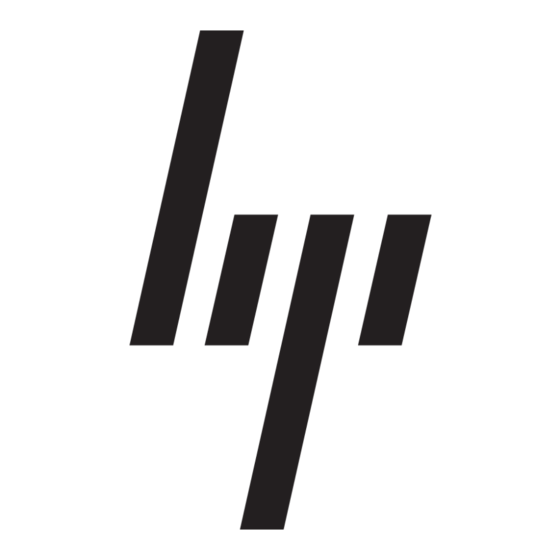HP 316095-B21 - StorageWorks Edge Switch 2/24 Примітка до випуску - Сторінка 12
Переглянути онлайн або завантажити pdf Примітка до випуску для Перемикач HP 316095-B21 - StorageWorks Edge Switch 2/24. HP 316095-B21 - StorageWorks Edge Switch 2/24 17 сторінок. Edge switch release notes
Також для HP 316095-B21 - StorageWorks Edge Switch 2/24: Посібник з оновлення (9 сторінок), Посібник (41 сторінок), Посібник (40 сторінок), Примітка до випуску (32 сторінок), Примітка до випуску (27 сторінок), Посібник (26 сторінок), Примітка до випуску (27 сторінок), Примітка до випуску (25 сторінок), Інструкція з монтажу Посібник з монтажу (24 сторінок), Примітка до випуску (23 сторінок), Примітка до випуску (23 сторінок), Примітка до випуску (22 сторінок), Примітка до випуску (23 сторінок), Примітка до випуску (19 сторінок), Примітка до випуску (19 сторінок), Примітка до випуску (18 сторінок), Інструкція з експлуатації (17 сторінок), Інструкції з оновлення (16 сторінок), Інструкція з експлуатації (16 сторінок), Інструкція з монтажу Посібник з монтажу (16 сторінок), Примітка до випуску (16 сторінок), Примітка до випуску (17 сторінок), Примітка до випуску (17 сторінок), Примітка до випуску (11 сторінок)