HP Storageworks 8100 - enterprise virtual array Короткі інструкції для початківців - Сторінка 3
Переглянути онлайн або завантажити pdf Короткі інструкції для початківців для Перемикач HP Storageworks 8100 - enterprise virtual array. HP Storageworks 8100 - enterprise virtual array 8 сторінок. Storageworks eva virtualization adapter
Також для HP Storageworks 8100 - enterprise virtual array: Примітка до випуску (13 сторінок), Посібник адміністратора (40 сторінок), Інструкція по заміні (2 сторінок), Примітка до випуску (6 сторінок)
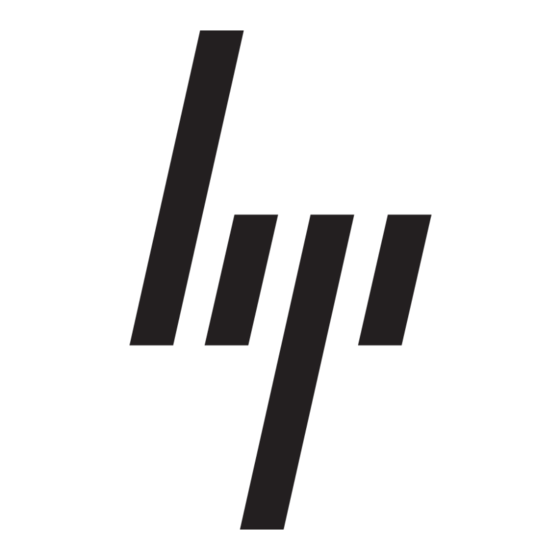
1
2
3
4
5
Figure 2
Installing the HBA
1
Lever
2
Screw
4
Slot cover
5
System chassis
7
PCIe slot
To install the HBA, you must open the computer and identify an
empty PCIe slot. If necessary, consult your computer system manual
for instructions for removing the computer cover.
To install the HBA:
1.
Shut down the computer and disconnect the power cable.
2.
Remove the computer cover and find an empty PCIe slot.
3.
Pull out the slot cover (if any) by removing the screw or releasing
the lever.
4.
Using standard electrostatic handling procedures, grasp the HBA
by the top edge and seat it firmly into the PCIe slot.
5.
Re-fasten the HBA retaining bracket using the existing screw or
lever. Use the low-profile bracket, if necessary.
6.
Insert the fiber optic transceiver into the HBA.
7.
Attach the FC cable from your HBA to any active switch port.
8.
Close the computer cover.
9.
Plug in the power cable and turn on the computer.
10.
When you restart your computer, the system reports finding new
hardware. Respond to these messages by clicking Cancel. The
Simple SAN Connection Manager software installation will
handle the new hardware integration.
6
7
3
HBA retaining bracket
6
HBA
Software installation instructions
Use the HP StorageWorks Simple SAN Connection Manager CD to
install the management software on your management station as
described in
Simple SAN Connection Manager
use the same CD to install the HBA driver and other required
software on each of the other servers in your SAN that use QLogic
FC HBAs. Depending on the server operating system for the
non-management station installations, follow either the
Non-management station Windows installation
Non-management station Linux installation
configuration of servers using non-QLogic HBAs or other operating
systems, refer to the HP StorageWorks Simple SAN Connection
Manager user guide.
IMPORTANT:
Simple SAN Connection Manager version 2.10
or later can manage HP StorageWorks 8/20q Fibre Channel
Switches with active TR_Ports; however, Simple SAN Connection
Manager cannot manage or discover remote switches or devices in
the remote fabric. The Physical Connection map displays the remote
fabric as a grayed-out switch, but Simple SAN Connection Manager
cannot manage the switch. To present logical unit numbers (LUNs) to
remote devices, use QuickTools and the storage management
interface.
Simple SAN Connection Manager version 2.00 and earlier does
not support the management of fabrics that include 8/20q Fibre
Channel Switches with active TR_Ports, and may disrupt
communication between the 8/20q Fibre Channel Switch and the
remote fabric. If you intend to manage the SAN using Simple SAN
Connection Manager, be sure you are using version 2.10 or later.
Simple SAN Connection Manager
installation
To install the Simple SAN Connection Manager software on your
management station:
1.
Insert the installation CD into the CD-ROM drive of the server.
The HP Installation Wizard starts automatically, and the initial
installation window
start automatically, run Setup.exe from the installation CD.)
Figure 3
Installation wizard: initial window
2.
Click Next.
Page 3
installation. Then
or
instructions. For
(Figure
3) opens. (If the installer does not
