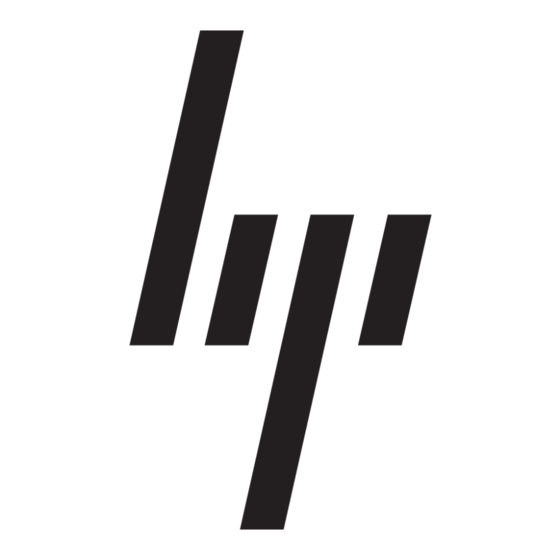HP StorageWorks 8B - FC Entry Switch Посібник користувача - Сторінка 13
Переглянути онлайн або завантажити pdf Посібник користувача для Перемикач HP StorageWorks 8B - FC Entry Switch. HP StorageWorks 8B - FC Entry Switch 30 сторінок. Fabric os release notes version 3.0.1b
Також для HP StorageWorks 8B - FC Entry Switch: Посібник з оновлення (9 сторінок), Інструкція з монтажу Посібник з монтажу (20 сторінок), Посібник користувача (22 сторінок), Примітки до випуску прошивки (14 сторінок), Посібник з монтажу (14 сторінок), Примітка до випуску (26 сторінок), Посібник (50 сторінок), Посібник користувача (44 сторінок), Посібник користувача (44 сторінок), Посібник користувача (38 сторінок), Посібник користувача (38 сторінок), Посібник користувача (37 сторінок), Примітка до випуску (16 сторінок)