3Com Baseline 3C16476 Посібник користувача - Сторінка 3
Переглянути онлайн або завантажити pdf Посібник користувача для Перемикач 3Com Baseline 3C16476. 3Com Baseline 3C16476 8 сторінок. Superstack 3 baseline 10/100 switch 48-port 10base-t/100base-tx plus 2-port gigabit
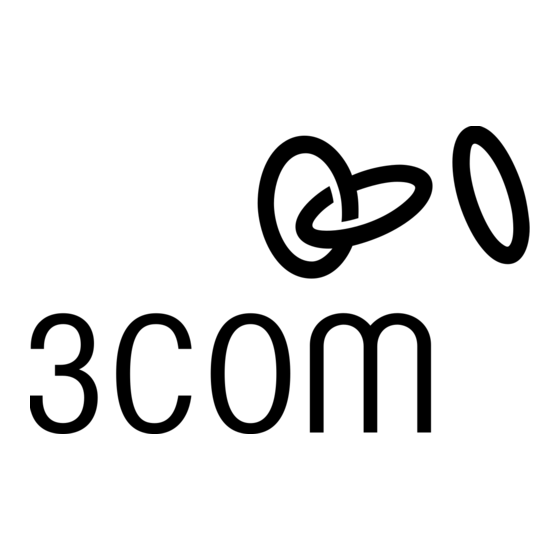
Connecting to another Switch or Hub
If you connect two Baseline Switch units together, 3Com rec-
ommends that you use the 10/100/1000BASE-T ports on
both units for the link. You must use Category 5 cable when
connecting the units.
10/100/1000BASE-T connection: To connect a Baseline Switch to
another Switch using the 10/100/1000BASE-T port, use a normal
'straight through' or 'cross-over' cable and connect each end to the
10/100/1000BASE-T port on each unit.
100BASE-TX connection: The Baseline Switch can be connected to a
SuperStack 3 hub using either a normal 'straight through' or a
'cross-over' cable. Connect any port on the Baseline Switch to any
port on the hub, as shown below. The ports on the Baseline Switch
are configured as auto-MDI and will automatically detect whether
they need to operate in MDI or MDIX mode.
10BASE-T or
100BASE-TX
hub
Baseline
Switch
Normal 'straight
through' or 'cross-over'
TP cable
2
Link Status LEDs for 10BASE-T/100BASE-TX Ports
These LEDs illuminate for 2 seconds after power-up. They indicate the
status of the ports as follows:
Green
A 100 Mbps link is present and the port is enabled.
Green flashing
Packets are being transmitted/received on this port.
Yellow
A 10 Mbps link is present and the port is enabled.
Yellow flashing
Packets are being transmitted/received on this port.
Off
No link is present.
I
NSTALLATION
Positioning the Switch
When deciding where to position the Baseline Switch ensure:
It is accessible and cables can be connected easily.
Cabling is away from sources of electrical noise. These include lift
shafts, microwave ovens, and air conditioning units. Electromag-
netic fields can interfere with the signals on copper cabling and
introduce errors, therefore slowing down your network.
Water or moisture cannot enter the case of the unit.
Air flow around the unit and through the vents in the side of the
case is not restricted (3Com recommends that you provide a min-
imum of 25 mm (1 in.) clearance).
The air is as free from dust as possible.
Temperature operating limits are not likely to be exceeded. It is
recommended that the unit is installed in a clean, air conditioned
environment.
It is always good practice to wear an anti-static wrist strap
when installing network equipment, connected to a ground
point. If one is not available, try to keep in contact with a
grounded rack and avoid touching the unit's ports and con-
nectors, if possible. Static discharge can cause reliability
problems in your equipment.
R
ECOMMENDATIONS
3
Link Status LEDs for 10/100/1000BASE-T Ports
These LEDs indicate the status of the ports as follows:
Green
A 1000 Mbps link is present and the port is enabled.
Green flashing
Packets are being transmitted/received on this port.
Yellow
A 10 or 100 Mbps link is present and the port is
enabled.
Yellow flashing
Packets are being transmitted/received on this port.
Off
No link is present.
4
Power LED
This LED illuminates for 2 seconds after power-up, and indicates the
following:
Green
The Switch is powered up and operating normally.
Off
The Switch is not receiving power, or there is a fault
with the power supply unit.
5
Fan Alert LED
This LED lights up for 2 seconds after power-up and it shows the cur-
rent operating state of the fans in the unit.
Off
Fans operating normally.
Amber flashing
One or both fans are not operating normally. Refer to
"Problem Solving".
Rear Panel Connections
6
Power Supply
The Baseline Switch automatically adjusts to the supply voltage. Only
use the power cord that is supplied with the unit.
7
Self-adhesive Pads
The unit is supplied with four self-adhesive rubber pads.
You do not need to apply the pads if you intend to rack
mount the unit.
If the unit is to be part of a free standing stack, apply the pads to
each marked corner area on the underside of the unit. Place the unit
on top of the lower unit, ensuring that the pads locate with the
recesses of the lower unit.
Rack Mounting or Free Standing
The unit can be mounted in a 19-inch equipment rack using the
Mounting Kit or it can be free-standing. Instructions for fitting the
Mounting Kit are on page 4. Do not place objects on top of the unit
or stack.
CAUTION: If installing the Baseline Switch in a free standing
!
stack of different size SuperStack 3 units, the smaller units
must be installed above the larger ones. Do not have a free
standing stack of more than six units.
Power Supply
Power problems can be the cause of serious failures and downtime in
your network. Ensure that the power input to your system is clean
and free from sags and surges to avoid unforeseen network outages.
We recommend that you install power conditioning, especially in
areas prone to black outs, power dips and electrical storms.
The unit is intended to be grounded. Ensure it is connected to earth
ground during normal use. Installing proper grounding helps to avoid
damage from lightning and power surges.
3
