ActronAir LR7-1G Посібник із швидкого старту - Сторінка 6
Переглянути онлайн або завантажити pdf Посібник із швидкого старту для Контролер ActronAir LR7-1G. ActronAir LR7-1G 8 сторінок.
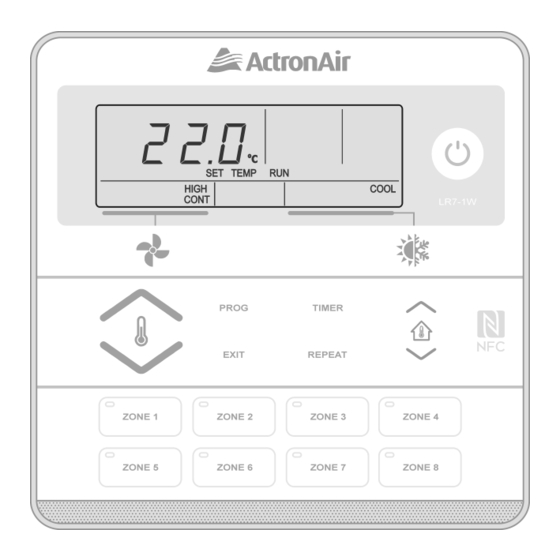
Installation Guide
07. Enabling Zones and Assigning Sensors
NOTE
On initial power-up, an automatic zone detection takes place. If zones do not appear on the control upon commissioning,
cycling power will enable another automatic zone detection.
1. Press and hold the REPEAT and TIMER buttons for 3 seconds then release to enter Service Menu. Press the
button to scroll through to Service Menu 14.
2. Press the PROG button to enter Service Menu 14. Press the
enable or the required zone button on zone pad. Display will show zone number, enabled ON or OFF and number of
assigned sensors to that zone. Selected zone will also be indicated by the zone's LED on the zone pad.
3. Press the PROG button to enter ZONE 1 settings. Press the
example, switch on ZONE 1.
4. Press the PROG button to assign a sensor to the selected zone. Press the
available sensors. For this example, select zone controller sensor C - 1.
NOTE
The sensors are determined by what appears on the display screen.
5. Press the PROG button to select a second sensor. By default, the value is ---,indicating that there is no assigned
second sensor. Press the
If a second sensor is selected, the zone temperature will be averaged between the two sensors.
6. Press the PROG button to return to zone selection screen. Repeat steps 3-5 to configure zones. Press the EXIT
button to return to Main Screen.
08. Minimum and Maximum Zone Positions
1. Press and hold the REPEAT and TIMER buttons for 3 seconds then release to enter Service Menu. Press the
button to scroll through to Service Menu 15.
2. Press the PROG button to enter Service Menu 15. Press the
zone button on zone pad. Display will show zone number, enabled ON or OFF and number of assigned sensors to that
zone. Selected zone will also be indicated by the zone's LED on the zone pad.
NOTE
ZONE 1 settings appear by default. Detected Zones are ON by default.
3. Press the PROG button to enter the selected zone's settings. Display will show the zone OPEN percentage and HIGH.
By default this will be 100. Press the
NOTE
OPEN and HIGH range is 5-100%, with 5% increments per the
6
Controller Name
Description
C-1
Wall Control 1
C-2
Wall Control 2
C-3
Wall Control 3
or
buttons to cycle through available sensors.
or
buttons to change value.
LR7 Control Interface Insert
Doc. No. 9590-3019 Ver. 3 200702
LR7 Control Interface
or
buttons to change the zone you wish to
NOTE
ZONE 1 settings appear by default.
Zone 1 is ON by default.
or
buttons to toggle between ON and OFF. For this
or
Sensor Name
Description
RS1
Remote Sensor 1
RS2
Remote Sensor 2
RS3
Remote Sensor 3
or
buttons to change zones or press the required
or
buttons press.
buttons to cycle through
