Aeotec MULTISENSOR 6 Посібник користувача - Сторінка 8
Переглянути онлайн або завантажити pdf Посібник користувача для Аксесуари Aeotec MULTISENSOR 6. Aeotec MULTISENSOR 6 13 сторінок. Z-wave water and flood sensor
Також для Aeotec MULTISENSOR 6: Посібник (3 сторінок), Посібник користувача (8 сторінок), Посібник (10 сторінок), Посібник користувача (13 сторінок)
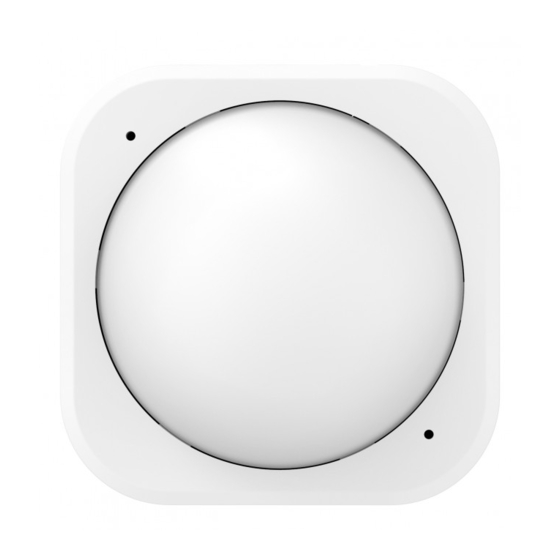
- 1. Resetting Your Multisensor
- 2. Add Your Multisensor to Your Z-Wave Network
- 3. Waking up Your Multisensor
- 4. Setting the Sensitivity of Your Multisensor
- 5. Monitoring Temperature, Humidity, Luminance and Ultraviolet
- 6. Monitoring Motion
- 7. Advanced Functions
- 8. Removing Your Multisensor from a Z-Wave Network
seconds, then inclusion has been successful. If the LED blinks
when the button is pressed, the inclusion has been unsuccessful
and you should repeat the above steps.
5.
Press any button on your Minimote to return it to standard
operating mode.
Selecting a location for your MultiSensor.
MultiSensor can bring its intelligent readings to many locations of
your home which includes outside of your home. Please note that
when installed outdoors of your home, your MultiSensor should only
be relied on for temperature, light, humidity, and ultraviolet readings,
where as the motion sensing capabilities should be disabled on
your gateway in order to avoid false readings.
Light can impact on the quality of motion readings, it's also
important to understand environmental changes that may impact
on other readings within your home. Specifically, your MultiSensor
should not be installed in areas of artificial temperature change.
Thus, when selecting a location, avoid placing it beside or near
air conditioners, humidifiers, and heaters, and avoid positioning it
directly opposite a window or direct sunlight.
Selecting a location for your MultiSensor to be installed depends on
the use case. Whatever the case or the installation location, please
ensure that it fits with your sensor's effective motion sensing range
as described in these diagrams.
For ceiling mounting using the Back-Mount Arm:
6
Setting automatic report flags.
Parameter 101-103 [4 byte dec] can be configured through your
gateway in case the default settings of your MultiSensor are not
what you desire.
Decimal
128
Light Sensor
64
Humidity Sensor
32
Temperature Sensor
2
Ultraviolet Sensor
1
Battery Sensor
The table above shows a decimal representation of all flags that
can be set on parameter 101-103 to report specific data.
Example use of the report table.
For example, if you want to report only the temperature and light
sensor you would add 32 + 64 and set the sum (96) to parameter
101, 102, or 103.
As another example, if you want to report only the light sensor and
battery, you would add 1 + 128, then set the sum (129) to parameter
101, 102, or 103.
And if you want to report all of the sensors, you would add the
whole table together and set the sum (227) to parameter 101, 102,
or 103.
Setting an automatic report interval.
Flag
15
