3Com 3CRWE725075 Посібник з конвертації - Сторінка 9
Переглянути онлайн або завантажити pdf Посібник з конвертації для Мережеве обладнання 3Com 3CRWE725075. 3Com 3CRWE725075 10 сторінок. Wds bridging and antenna installation
Також для 3Com 3CRWE725075: Посібник з конфігурації (10 сторінок)
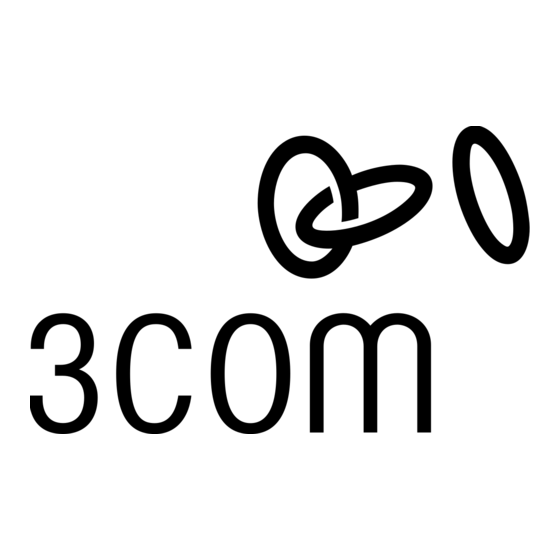
Reversion in a Running Network
CAUTION: Access to the reset button on the access point is required. The access point may be
!
mounted on a wall or in location with limited accessibility. Proper health and safety precautions
must be observed when accessing the access point..
NOTE: During this procedure unsecured access may be granted to the network.
1
Remove the access point from the Wireless Switch configuration (preferably by using
3WXM). In the absence of a Wireless Switch, the Power LED starts to flash yellow.
2
Press the Reset button on the access point, release it for two seconds, and then press it
in again and keep it pressed for 30 seconds. The Reset button is located behind a small
hole on the rear panel of the AP7250 and between the Power and Ethernet LEDs on the
AP8250 and AP8750.
3
The Power LED should light green. If it does not, repeat step 2. It sometimes can be
difficult to keep the Reset button depressed on the AP8250 and AP8750.
4
Launch the 3Com Wireless Infrastructure Device Manager, select the network adapter (if
required) and refresh the display. The PC needs to be connected to the same
subnetwork as the access points that is being reverted.
5
Select the device to be reverted in the Wireless Network Tree.
6
After the correct device has been selected, click Configure. Accept the suggested
IP address configuration for the access point. Leave the password field blank and click
Next. This launches the web browser for the device.
7
Enter the username and password when prompted. The default username is admin and
the password field should be left blank. You also need to set the country code before
you can access the home page.
8
Click Advanced Setup, select the Administration page, and then go to the
Firmware Upgrade section.
9
Since the access point software is already loaded on the PC, it can be uploaded to the
access point using the Local option. Click the Browse button and locate the access point
software file. Click Start Upgrade to start the conversion process. The upload takes place
through the HTTP protocol from the local machine.
10
When the conversion is complete, click Reboot.
The access point can now be configured for use as an autonomous access point as
explained in the access point user guides.
9
