3Com Oven Примітки до випуску - Сторінка 6
Переглянути онлайн або завантажити pdf Примітки до випуску для Мережеве обладнання 3Com Oven. 3Com Oven 16 сторінок. 3com oven user manual
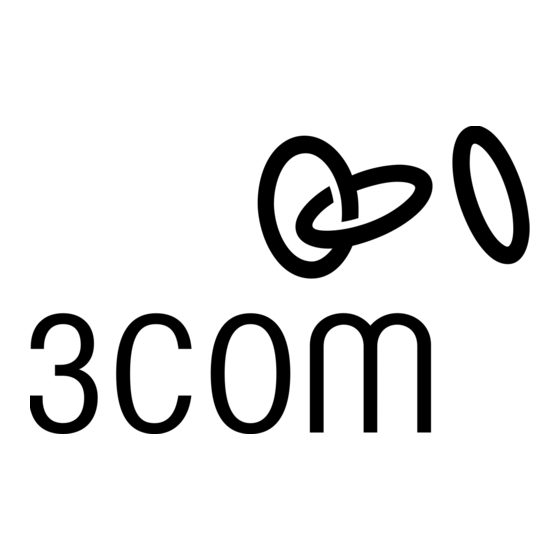
Release Notes for 3Com Asterisk Appliance Release 1.4.0.14.3
Copy the bootloader image to an FTP server if you do not have access to the image from a
3
public FTP server.
Use the bootloaderupdate command to download the image from the server on which the
4
image resides:
root:~> bootloaderupdate tftp <hostname> <image file>
The following is an example of the bootloader command:
root:~> bootloaderupdate tftp 123.45.12.34 app.ldr-dgm-1.0.3.2-3com-r1.4.0.11.3
Downloading app.ldr-dgm-1.0.3.2-3com-r1.4.0.11.3 from host 123.45.12.34 via TFTP
Verifying the MD5 checksum...
1+0 records in
1+0 records out
3503+0 records in
3503+0 records out
Downloaded firmware /tmp/image-4244.bin program size is 112096
Writing firmware to FLASH -- DO NOT REBOOT!!!!...
Verifying FLASH...PASSED
Finished writing firmware to FLASH...
Updating environment...
root:~>
Reboot the appliance.
5
Follow the steps in the next section to update the 3Com Asterisk Appliance firmware image.
6
Updating the 3Com Asterisk Appliance Firmware Image
Log in to the 3Com AsteriskGUI and follow these steps to update the 3Com Asterisk Appliance
firmware image:
Save your appliance's configuration:
1
a) Click the Backup tab, and then click Take a Backup.
b) In the Create New Backup dialog box, type a meaningful file name using alphanumeric
characters only. Do not use dashes, dots, hyphens, and the like. Do not include an
extension for the file name; the appliance automatically appends a date and time stamp
to the file name.
c) Click Backup.
Note: The backup file is saved on the Compact Flash in /var/lib/asterisk/sounds/backup/.
You might be asked to provide this file by 3Com technical support personnel.
Click the Update tab. From the Update Appliance Firmware page, follow
2
Step 5
depending on how you will access the firmware file.
If you have been provided with an HTTP URL for a software server:
3
a) Make sure the HTTP URL radio button is enabled.
b) Type the HTTP URL in the dialog box, for example:
http://company.com/downloads/software.img
c) Click Go to download the software to your PC.
d) In the Upload a new image section, click Browse.
Page 6
Step
3,
Step 4
or
