Lenovo 10QX-PAR1-WW Посібник користувача - Сторінка 38
Переглянути онлайн або завантажити pdf Посібник користувача для Монітор Lenovo 10QX-PAR1-WW. Lenovo 10QX-PAR1-WW 49 сторінок.
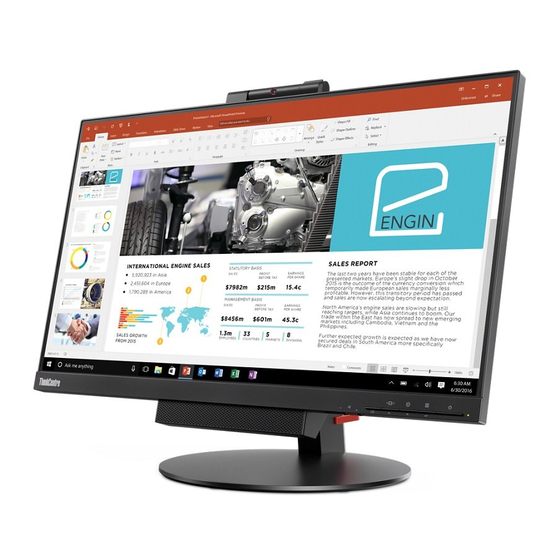
Table 3-2. Troubleshooting
Manual image setup
If automatic image setup does not establish the image that you prefer, perform manual image
setup.
Note: Have your monitor powered on for about 15 minutes, until the monitor warms up.
1.
2.
3.
4. When the image no longer looks distorted, save the Clock and Phase adjustments.
5.
Problem
Possible cause
One or more of the
This is a characteristic
pixels appear
of the LCD
discolored.
technology and is not
an LCD defect.
•
Fuzzy lines in
•
Image setup has
text or a
not been
blurry image.
optimized.
•
Horizontal or
•
Your system
vertical lines
Display
through the
Properties setting
image.
have not been
optimized.
The image is not
It has not set the
acceptable when
optimum resolution
switching to dual
for each mode
mode
Press
at the bottom of the monitor to open the OSD menu.
Use
or
to select
Use
or
to select Clock or Phase adjustment.
•
Clock: (pixel frequency) adjusts the number of pixels scanned by one horizontal
sweep. If the frequency is not correct, the screen shows vertical stripes and the picture
does not have the correct width.
•
Phase: adjusts the phase of the pixel clock signal. With a wrong phase adjustment,
the picture has horizontal disturbances in light picture.
Press
to leave the OSD menu.
Suggested action
If there are more than five pixels
missing, contact the Support
Center.
Adjust the resolution settings on
your system to match the native
resolution for this monitor: 1920
x 1080 at 60 Hz.
Perform automatic image setup.
If automatic image setup does
not help, perform manual image
setup.
When working in the native
resolution, you may find
additional improvements by
adjusting the Dots Per Inch (DPI)
setting on your system.
•
Use ThinkVision® Duo
software to optimize the
dual screen operation
•
Adjust graphic card
resolution manually
and press
to access.
Reference
Appendix A."Service
and Support"on page
A-1
"Adjusting your
monitor image"on
page 2-8
"Selecting a
supported display
mode"on page 2-14
See the Advanced
section of your
system's display
properties.
"Using the user
controls"on page 2-8
3-7
Chapter 3.
