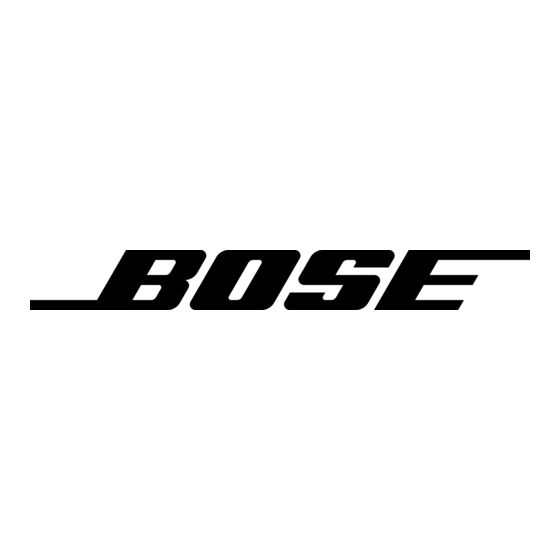Bose Lifestyle 18 Series II Betriebshandbuch - Seite 29
Blättern Sie online oder laden Sie pdf Betriebshandbuch für Home Theater System Bose Lifestyle 18 Series II herunter. Bose Lifestyle 18 Series II 44 Seiten. Dvd home entertainment system
Auch für Bose Lifestyle 18 Series II: Betriebshandbuch (44 seiten), Installationshandbuch (42 seiten), Installationshandbuch (36 seiten), Benutzerhandbuch (25 seiten), Benutzerhandbuch (24 seiten), Benutzerhandbuch (13 seiten), Handbuch zur Schnelleinrichtung (3 seiten)